In the modern world, different software is shown to improve the quality of the users’ experience. OneLaunch is an example of such an application which is believed to boost and enhance the work on the desktop. But, with so many software options available, a crucial question arises: what is OneLaunch and is it safe?
Thus, this article covers all aspects of the OneLaunch functionalities, safety, installation, and usefulness of the application enabling the reader to get acquainted with the application in detail.
Table of Contents
What is OneLaunch?
OneLaunch is an application that adds and enhances features of a user’s desktop, the use of a dock. Its objective is to increase user efficiency by quick search of Web and application tools integrated into the desktop environment. OneLaunch has a simple design, which can be adjusted according to personal requirements; at the same time the program combines the qualities of convenience and time-saving.
Key Features of OneLaunch
Here are the key features of OneLaunch:
The main working concept that OneLaunch is built around is the dock, which can be personalized to some extent. For convenience, it is possible to add special links to favorite applications, web-sites, and tools, so when working, the user does not need to look for the necessary application or a site for a long time.
This dock lays at the bottom of the desktop and does not allow numerous icons to fill up the desktop space but directs the user in an efficient and easier manner to the most frequently used items.
- Built-in Browser
OneLaunch has a browser that works on the Chromium platform, a resource with which Google Chrome is also created. This is a great browser for fast, secure web browsing that also works as a dock, integrated with OneLaunch.
- Utilities and Tools
In fact, there are several cables and utilities in the OneLaunch which help to increase its performance. Some of the examples are the weather widget icon that leads to the news feed, icon that leads to calculator among others. These tools are available right on the dock that is convenient as it does not require the launching of other applications.
- Search Functionality
The search bar integrated in the OneLaunch dock enables the users to search the web or local files. This feature is an attempt to provide efficiency by consolidating the searches, that way functions are easily accessible.
Is OneLaunch Safe to Download?
As far as downloading and installation of new software is concerned, safety is the major concern. Work environment also requires that users should ensure that the intended application is not harmed by elements like malware, spyware, and such other related nuisances. So, is OneLaunch safe to download?
- Verified Source
OneLaunch can be installed from its official website and other reliable websites on the Internet. By downloading the software from the official website it eliminates cases whereby you could download a counterfeit version of the software. One should not download OneLaunch from third-party sites since they would likely upload a contaminated version of the program.
- Malware and Virus Scans
It is also wise to perform a malware and virus scan before introducing any new software. Users’ tests and independent research proved that the OneLaunch utility does not contain viruses or other types of malware. It is mostly safe, as it gets through the most important antivirus, which means that it has most of the characteristics of safety.
In addition, OneLaunch follows a positive privacy policy because it explains how the data of the users is gathered, managed and secured. The analyzed application gathers discrete user information, mainly for developing and customizing the user experience. First of all, OneLaunch does not resell the users’ information which is a clear sign of the company’s approach to the non-sharing of users’ information with third parties.

Is OneLaunch Safe to Use?
Besides the initial download, users should be aware if using OneLaunch is safe in the long run after they have downloaded it for the first time. This needs to include a measure of the application’s operations and resource consumption, as well as any effects seen on the system.
System Performance
- System Performance
OneLaunch is as lean as possible to make a fluid experience for the users. It is computationally light and does not take a lot of processing power on your computer thus not affecting your computer’s performance. Due to the reported high instance on a user interface, users have said that OneLaunch does not slow down the system or even crash it.
- Regular Updates
It is important to note that the developers of OneLaunch tend to release updates from time to time the aim of which is to enhance the efficiency of the application, to patch up some glitches in the program or to tighten up the security arrangements.
These updates are necessary to keep the application safe and optimised for use as intended by the developers. In addition, OneLaunch is designed to notify the users and suggest an upgrade to the newer version to take advantage of the enhanced functionality and security fix.
- User Reviews
This is a fact that people’s feedback are elementary and essential in providing information whether or not an application is safe to use. Many users have commented regarding how functional one Launch has been, as well as how easy-to-use it is. Again, there are very few cases documented here for complaints or concerns, this shows that OneLaunch is generally accepted and perhaps even trusted by the users.
How to Install OneLaunch?
OneLaunch can be installed easily on your computer with the help of certain steps. Follow these steps to ensure a smooth installation:
- Download OneLaunch: To make use of this modern and efficient launcher, go to the official web page of OneLaunch and get the installation file.
- Run the Installer: When the file is downloaded, run the program and follow the appeared windows or messages.
- Customize Setup: At the time of installing the specified software you have the option to select the most preferred settings to be used.
- Complete Installation: After this OneLaunch should be ready for use, though it should be noted that there will be more features added later on.
Advantages of Using OneLaunch
Here are the benefits of using OneLaunch:
OneLaunch is aimed at improving efficiency since it will integrate links to several programs as a single application. The desktop applicable dock makes the user do away with several folders, applications and files which they need most of the time.
- Improved Desktop Organization
Synchronization of shortcuts and widgets in a single dock make OneLaunch very effective in managing the appearance of the desktop minimizing unnecessary clutter. This can result in increased satisfaction by both groups and smoother work processes at the workplace.
- Quick Access to Information
The browser support, search bar, as well as widgets enable the availability of information without the necessity of including other utility programs. That is convenient for the users who have to search a lot, or use certain tools constantly.
Potential Drawbacks of OneLaunch
Here are the drawbacks of OneLaunch:
- Learning Curve
There may be slight initial confusion, which comes with the understanding of the different options or ways through which an individual user may modify the programme to suit her or his style. However, the experts have identified this as a major issue and fortunately, OneLaunch has resolved this roller coaster problem in its design easily.
- Limited Customization
Customization that OneLaunch allows is rather good; however, peculiarly it might seem to some users that there are not enough options for a full-fledged desktop enhancement tool. This is not a major problem, as most users should be able to locate the customization they need among those available.
Comparing OneLaunch with Other Desktop Enhancement Tools
Let’s compare OneLaunch with other desktop enhancement tools:
- OneLaunch vs. RocketDock
Another favorable and highly regarded application in the same genre of enhancing the Windows desktop interface is RocketDock that has capabilities similar to those present in OneLaunch tool. The app is offering a customizable dock and the other tool is also offering the same but in addition it has a built-in browser and search bar. RocketDock on the other hand is comparatively lighter and is strictly a dock related application.
- OneLaunch vs. ObjectDock
Another basic competitor is ObjectDock is another application that falls under the category of enhancing the user’s desktop. It also has a widely configurable dock accompanied by astonishing graphics and skins. ObjectDock steals the show in terms of graphics, icons and any options relating to such features OneLaunch on the other hand has many tools and features that are essential to productivity as compared to ObjectDock.
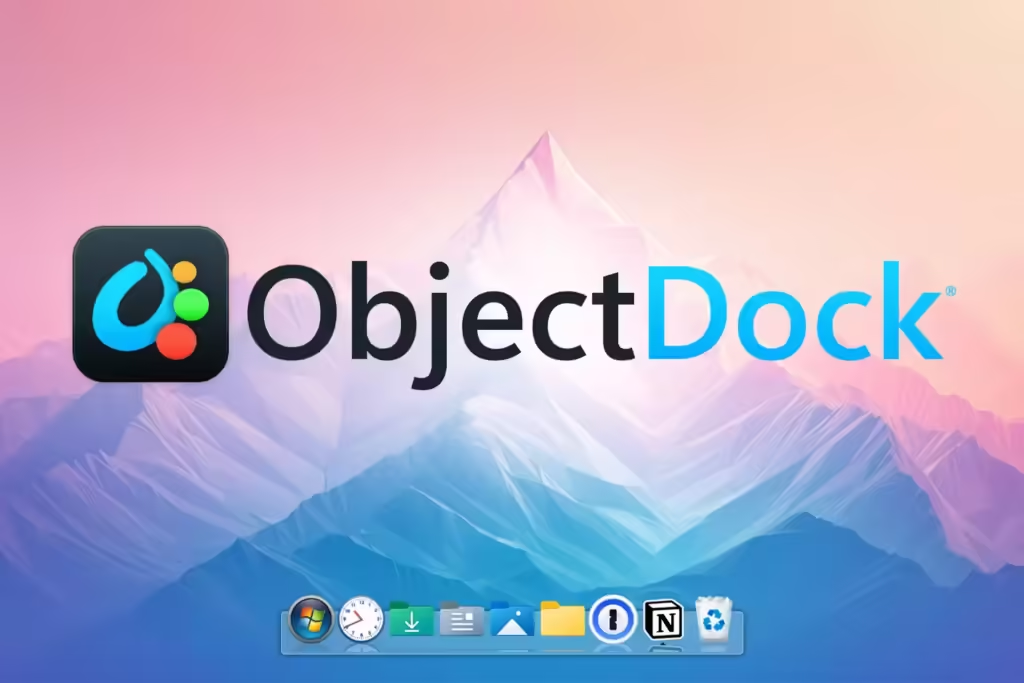
Ensuring the Safety of OneLaunch
To install OneLaunch it is recommended to follow the recommended steps. Downloading from the direct website ensures that one has not downloaded software contaminated with viruses. When installing, read the messages carefully, especially when Windows is configuring the installation and do not install any other software that may be offered as part of the installation process.
It is recommended that in addition to the implementation of one of the programs represented, for example, OneLaunch, it is necessary to check the computer for viruses. This step allows the user to verify that no undesirable software was downloaded to the computer. It is recommended to perform the regular system scans to ensure the steadiness of the security and the health of the system.
- Monitoring System Behavior
Pay particular attention to how your system is operating after the installation of OneLaunch. You must be alert on any event which may not be normal and these include pop-ups, slow responsiveness, and unauthorized attempts to access the system. If ever there is something out of the ordinary, do a malware scan and think about deleting the software.
Best Practices for Using OneLaunch
Here are the best practices for using OneLaunch:
To make sure it is safe use, update OneLaunch from time to time. Such applications are generally known to comprise of security enhancements, new features, and the correction of specific problems. Continuing this process reduces open doors for exploitation and improves the experience of the general users on the web.
- Safe Browsing Practices
It is still recommended to be safe while browsing and the built-in browser of OneLaunch is accessible. Some potential threats include; do not go to any suspicious site, do not click any link from any untrusted source or download any file from any one you do not trust. To add even more layers of security responsibility should be exercised whenever the browser of OneLaunch is used.
- Data Privacy Awareness
Users of OneLaunch should be careful in the information they input and which get outputted with the help of the program. While OneLaunch provides users with easy access to the Internet and supposedly has a clear, non-evil privacy policy, one should remain cautious when inputting personal or sensitive information. Make it a habit to go through the options concerning your privacy and update it as needed.
Additional Tools and Integrations
In addition to the service features described above, OneLaunch is a handy application in itself. Here are some additional tools and integrations that can enhance your experience:
- Cloud Storage Integration
OneLaunch can have shortcuts to the most used cloud storage like Google Drive, Dropbox, or OneDrive. This lets you not integrate your cloud-based data to your OneLaunch dock so that you can easily work with your files and documents.
- Task Management Tools
Integrating task management tools such as Trello, Asana, or Microsoft To-Do can further enhance productivity. One cannot make shortcuts of these tools on the OneLaunch dock which allows quick access to the task lists and project boards.
- Communication Apps
OneLaunch itself uses integrations with such business communication apps as Slack, Microsoft Teams, and Zoom. By having these apps in your dock, then it shall be easier to simply click and join meetings, read the messages or be in touch with your team without having to open the other application.
User Experience and Feedback
● Customization and Personalization
People like the freedom that is available in the organization of launching applications through OneLaunch. The characteristic which makes the dock unique is the availability of the customization for the specific users, which tends to improve the general performance of the way the application is used. OneLaunch does not assume a strict role of the user like a student, professional or just an occasional Internet browser, but tries to adjust to the user’s activities.
- Ease of Use
OneLaunch has a simple and rather clear interface that will allow using it with comfort. Though it is a technical application most of the users can easily understand its functions and available settings within a short period of time. The interface is quite simple, which helps it not be very complex with simple lines to illustrate the programs and concepts to every type of audience.

Performance and reliability are key factors in OneLaunch’s positive user reviews. The software runs smoothly without causing system slowdowns or crashes. Regular updates ensure that OneLaunch remains stable and efficient, contributing to its reliability.
Conclusion
OneLaunch is a versatile desktop enhancement tool that offers a range of features aimed at improving user productivity and desktop organization. Its customizable dock, built-in browser, and integrated tools make it a valuable addition to any computer. Importantly, OneLaunch is safe to download, install, and use, as evidenced by its positive user reviews, regular updates, and transparent privacy policy. Whether you’re looking to streamline your desktop experience or boost your productivity, OneLaunch is a reliable and effective solution.






