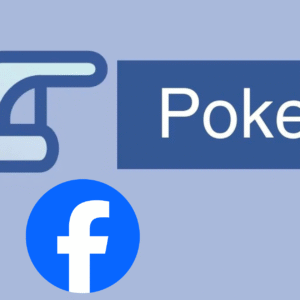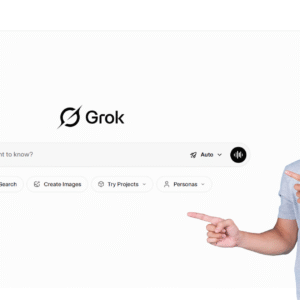Table of Contents
Know about storage in Android phones
How to Download the app to SD card: Android mobile allows users to use SD cards even though their device has minimal internal storage. SD cards with capacities ranging from 3 GB to 16 GB, 32 GB, and beyond are available; depending on the manufacturer and your smartphone’s capabilities, you can get knowledge about the app to sd card apk. Now, if you don’t want to use up all of your internal storage, you might wonder how to make your SD card the default storage for the Play Store.
It’s straightforward, with just a few steps to follow. If your Android device’s internal memory is inadequate to store all the apps you need, you can easily save apps to SD and use the SD card as internal storage. The Android operating system has a fantastic feature called Adoptable Storage that allows it to format external storage media as permanent internal storage. The data on the SD card that has been adopted is encrypted, and it cannot be installed on another device.
Get a more profound knowledge of internal and external storage
SD cards are a convenient way to store images, music, and videos. Even if your Android phone has a lot of internal storage, you might need that extra space to keep long videos taken with the phone’s high-resolution camera. However, one region in which SD cards fall short is software installation. Both apps must first be downloaded and enabled to the main memory. You won’t be able to compel them to install the app to the SD card apk.
App To SD card apk
Instead, you can see if an app can be transferred to the SD card after installing it. Unfortunately, not all apps can be relocated. You can reformat your SD card as an internal storage system by going to settings and then Storage & USB. After that SD the three dots in the top left if they appear, and then formatting as internal.
If you can’t find the menu, your computer isn’t compatible with this feature. You’ll need space in your internal memory for temporary data during the installation, but not all apps will move. Go to Applications in your phone’s settings, find the app you want to switch, and check if it has the “move to SD” option.
What is Adoptable Storage, and How Does It Work?

Android has a feature called Adoptable Storage. It allows an Android phone’s internal storage to be replaced with a removable micro SD card. If your phone’s internal memory is tiny, this is an excellent way to get around it. Previously, there were methods for accomplishing the same goal. They were, however, difficult to put into practice.
How Change by Default Play Store Storage as SD Card?
There are a plethora of SD cards on the market. The good news is that it is available in various capacities, including 2 GB, 8 GB, 64 GB, 128 GB, and so on. You can buy a new SD card; make sure you know how much expandable memory your phone has. If you’ve found the correct SD card, follow the steps below to learn how I can save apps on SD cards.
Save Apps on an SD Card
- On your Android phone, go to Settings.
- The SD card can be found by tapping on storage (external storage).
- You have three choices regarding the Preferred install location: Internal storage unit, SD Card, or Let the machine decide.
- The SD card will now be the Default Write Disk in your system if you tap on it.
That concludes our discussion. As there are many different Android phones from so many other manufacturers, the route can vary from phone to phone. Nonetheless, you get the picture. However, these measures of setting apps to install on SD cards will only work with specific smartphone models. Not every smartphone is created equal. And many Android users are still scratching their heads, unable to find out how to make these measures work on their smartphones.
Using a third-party app manager
A third-party app manager is a specific app that manages other apps. You can get these apps from the Play Store. For this process, follow the below steps;
- First, launch the Google Play Store.
- Here, you have to type App Manager in the Search bar. Now you can see a list of third-party app managers. So, choose a suitable app from the list and install it.
- Before launching the app, make sure to grant permission.
- Finally, this app manager will move your installed apps from one location to another.
Things to Know While Performing Setup for your SD Card

Setting up your SD card for the first time is relatively easy. Position the SD card on your computer, and pop-up notifications will lead you through the setup process. Choose Set up to format the SD card as internal storage, and you can store the app on an SD card on Android. Set up your SD card as visible, and then press Use as Internal Storage. Erase, and Format are two options. You can now transfer apps or files once the formatting is complete.
Choose the Move Now option if you want to transfer data right now, or Move Later option if you’re going to do it later. The status of the SD card will be shown. To complete the operation, tap done. The next time you download applications or save files, they’ll be downloaded to your SD card automatically.
Features of Android 6.0 Marshmallow version
You can update your computer to Android 6.0 Marshmallow, which allows you to use your SD card without issue. There is, however, one snag, and to tackle that, you should know: can I download apps to my SD card? You’ll need a new SD card or be able to have your files erased if you use it on an Android computer. You can use your SD card as “internal” Storage on Android phones running Android 6.0 and later. Go to your device’s Settings and then to Storage. You need to find the three-dot menu in the top-right corner of your SD Card and click it.
Pick Format as internal from the Settings menu. Because you need to format your SD card, you’ll have to uninstall everything on it. Erase & Format is the option to choose. Reboot your system to ensure that the adjustments are appropriately implemented.
Automatically Download Apps to SD Cards
To download apps directly to an SD card isn’t true for all devices, but it should be close. Go to settings (not Google settings) and then storage, where you should adjust the default download location.
Pick an SD card and all subsequent downloads will be saved to your card. When you choose an SD card, though, it is likely that it will no longer be able to read app data and other data from the phone’s storage. If you want to work around this, you can use the file transfer option in your phone’s file manager to manually shift data from the internal storage to your SD card.
The phone can read data that was previously stored on the phone’s storage but is now stored on the SD card). If your phone doesn’t have a file manager (not all do), go to the app store and get one. If you don’t have enough memory to download one, pick an SD card as the default storage location. When you change the storage location, the in-built data will not be deleted, so go ahead and change it. Then download the file manager and transfer the data over. With this, you can automatically download apps to SD cards.
Things to Know about earlier versions of Android storage

Earlier versions of Android allowed you to download apps from the app store directly to your SD card. It would be best if you knew that this method is a little tricky and could destroy your SD card, so make a backup of your SD card before trying it. This connection will show you how to partition. Gparted live is used to partition an SD card.
AParted ( Sd card Partition )
You can also use your phone to access AParted (SD card Partition ) – Android Apps on Google Play. After you’ve partitioned your SD card, you can use apps (like Apps2SD with root privileges) to set up apps to download to it. In most instances, an SD card is configured as “External” Storage, which most apps cannot reach. They necessitate the use of “internal” storage to download the app on sd card.
You must have one of the Android versions mentioned in the instructions. In case other/previous versions do not work and can quickly change download location, Android Google Play. The device must also permit changes. If any of the modifications don’t work on your computer (and the update is up to date), or if any of the steps you need to complete on the device are incomplete, the manufacturer has limited this modification on your device.
Final Thoughts
Android phones are built with the vital capacity to support additional storage, and you can easily play store download to an SD card. Depending on your phone, you can insert an SD card as many times as you like as long as the device’s requirements allow it. You can transfer apps and files from internal storage to the SD card, and you can even direct downloads to the SD card. This article describes how to set the SD card as the default storage location for the Play Store.
The internal memory is the default storage for all Play Store games, but you can set download directly to SD card as the default storage with a few tweaks. It all depends on your phone model and the permissions given to the app. Rest assured that all of the measures mentioned above have aided many users in making the SD card their default storage unit. Card.
FAQ
How can you download applications to my SD card directly?
How can you download applications from Google Play to my SD card?
On Google Play, how can you make an SD card the default storage?
What is the easiest way to download directly to my SD card?
Open Files via Google on your Android computer. Find out how to look at your storage room.
Tap More Settings in the upper left corner.
Save to SD card should be allowed.
A prompt will appear, requesting permissions. Allow should be selected.
What is the best way to put Android apps on my SD card?
Navigate to the Settings section of the menu.
“Apps” can be found by scrolling down. It should be tapped.
You can now see a list of the applications that have been installed on your computer.
Please select any of the applications you want to save to your SD Card by tapping on them.
After that, you need to find the “Move to SD Card” option and select that.
This all will help you to download Google Play apps to SD cards.