Delete Google history: By now, you’re undoubtedly well aware that Google knows all there is to know about you, from your favorite online show to where you want to vacation after lockdown.
But how could Google have a better understanding of you than you do of yourself?
When a Google Account user searches for something on Google.com, the search engine giant builds a profile based on their search history and browsing history on Google-owned sites.
Google then utilizes this information to create advertising profiles, allowing it to provide ads that are specifically suited to its consumers.
When Google began using web history, it stored search data and activities from its users in databases. With that stated, privacy is key, and deleting history from the Google app is critical if you want to keep your searches hidden from others.
In this post, we’ll show you how to remove your Google browsing history, and activity on PCs, Android smartphones, and even Apple devices.
Table of Contents
What is Google History?

Your Google History is essentially a log of everything you’ve looked at on the internet and clicked on (Google.com).
While you may clear web history google
Locally, keep in mind that Google keeps a record of everything you search for.
As a result, even if you clean your local Google search history, the information that Google saves will remain.
You must be wondering how do I clear my history on Google Chrome.
This article will guide you to the ways that can help you wipe your browser history completely.
Read ahead to understand it better.
Also read: “Aw snap!” problem in Google Chrome?
Who has access to my Google search history?
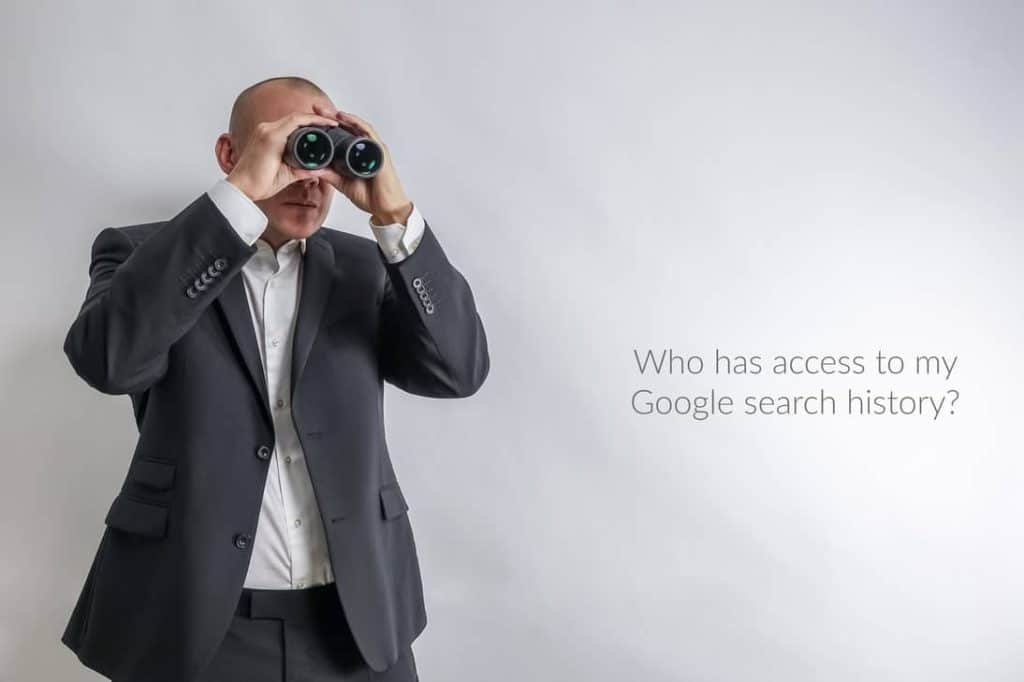
Only you (the user) can see your Google History unless someone else has access to your Google Account or device. It is said that various parties, including your Internet Service Provider, can monitor your online activity.
While your ISP will not be able to see your Google History directly, they will be able to follow and profit from your browsing data. Depending on local rules, they may additionally keep your data for up to a year.
Why Google Tracks Your Activity?

It is entirely up to you to do whatever you want on the Internet. Keeping an eye on you, especially without your consent, is unethical.
According to Google, the company keeps a record of your search history to develop a profile based on your search results. It aids the search engine in becoming more relevant in its responses to your inquiries, as well as exposing you to more relevant searches and possibilities.
It only requires your browsing history to learn about your preferences and interests. They don’t need it to damage you, but it doesn’t change the fact that you’re providing your personal information to someone else.
Now, that you have understood the usage of your browsing history and who can access it. It’s time to read about the ways to delete web search history permanently.
Can I Delete My Google Browsing History Forever?
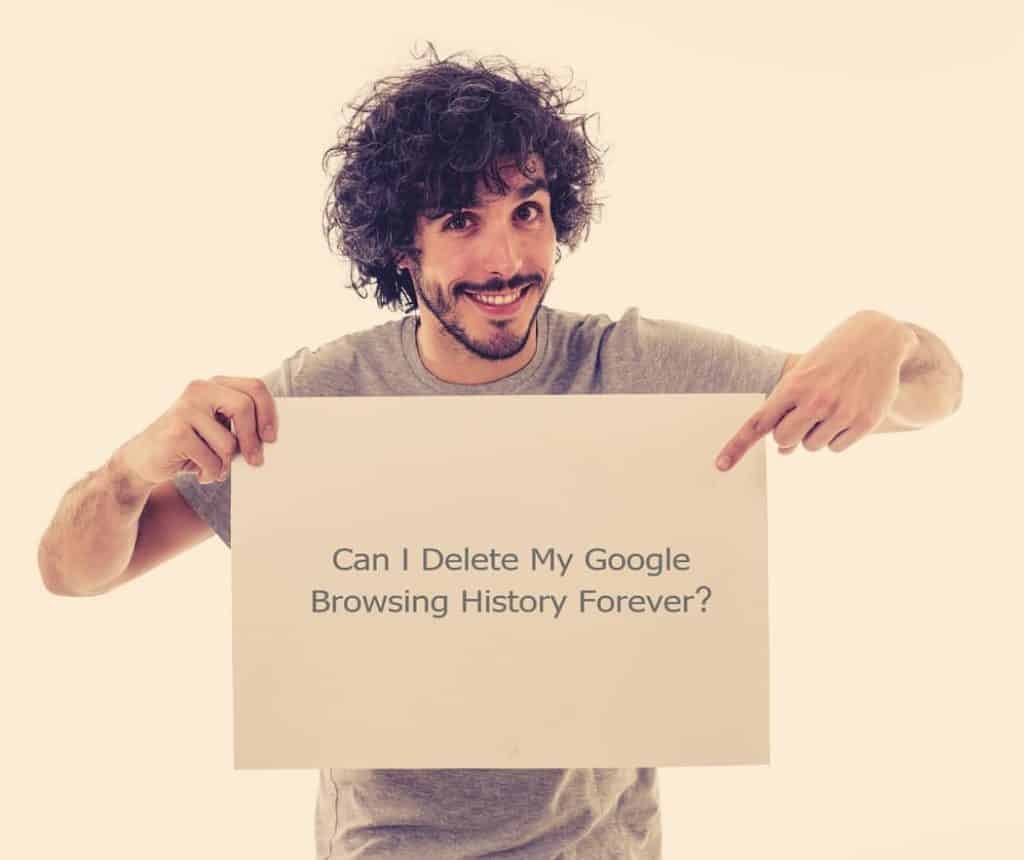
Especially while most Google Account users know how to delete all search history Google Chrome by erasing your digital trail is very impossible, even if you utilize incognito mode.
If you have a Google Account set up on your device, Google will save a record of everything you search for on Google.com.
We strongly advise you to use a good VPN service to disguise your IP address and internet activities from your web browser if you want to protect your privacy online.
How to Download and Save Your Data?
Before you clear your history on Google Chrome, you might wish to download and save individual items, such as emails and downloads, for future reference.
Because you can’t recover erased files, you’ll need to do this before you delete your history.
The steps listed below will guide you to download the data before you clear Google Chrome history.
Step 1
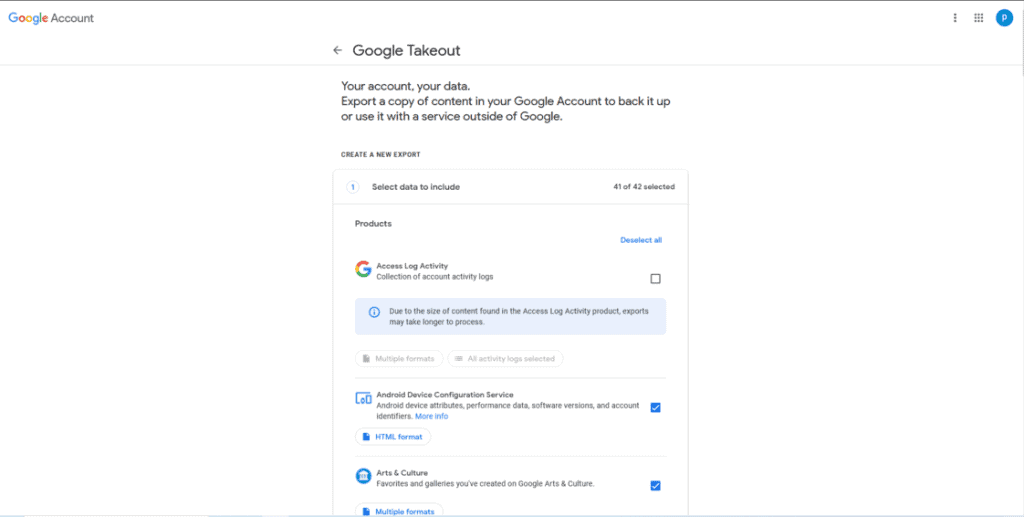
Firstly, Go to Google Takeout’s homepage
Step 2
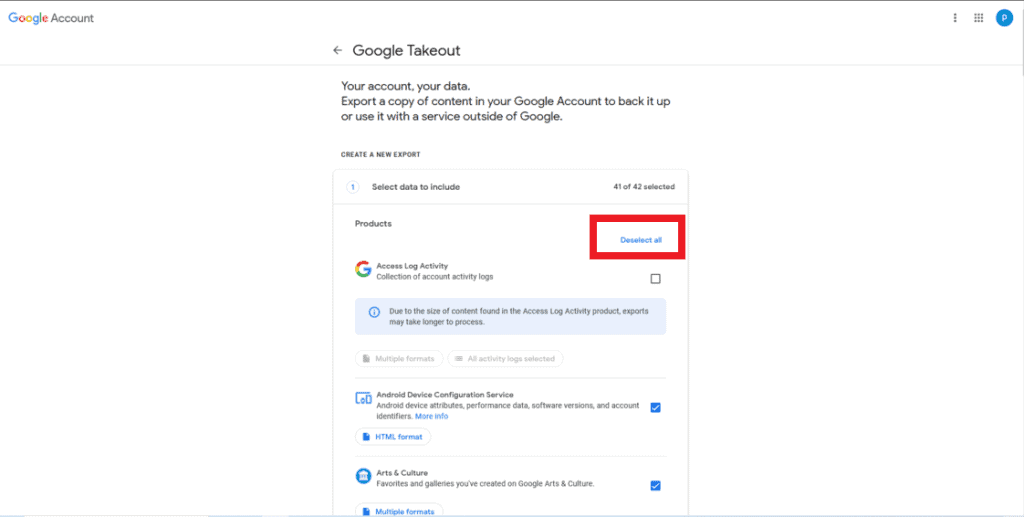
Next, deselect all by clicking on the button
Step 3
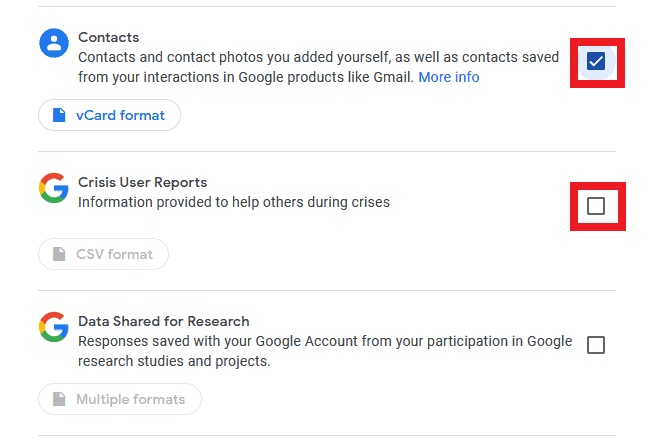
Select from the list of everything you want to download by clicking on the boxes
Step 4
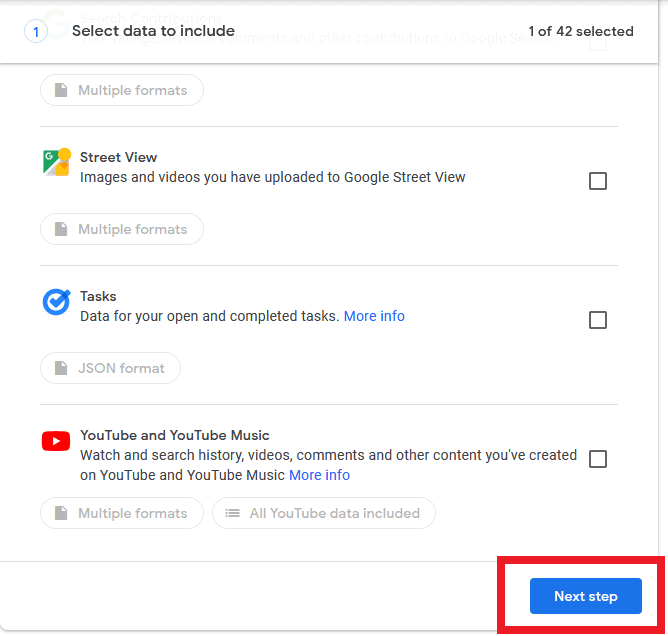
Scroll to the bottom of the page and click Next step once you’ve picked all of the items you want to keep.
Step 5
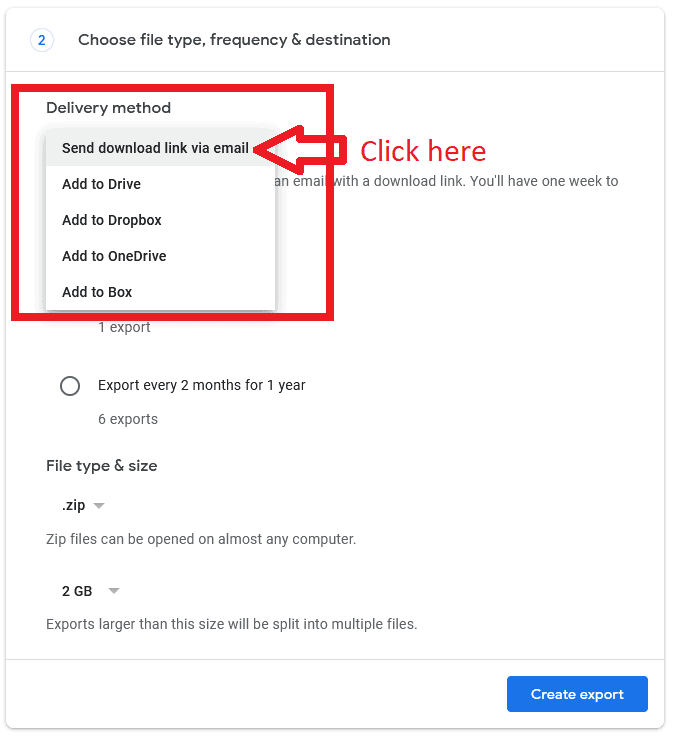
Select a Delivery Method from the drop-down menu and click “Send download link through email.”
Step 6
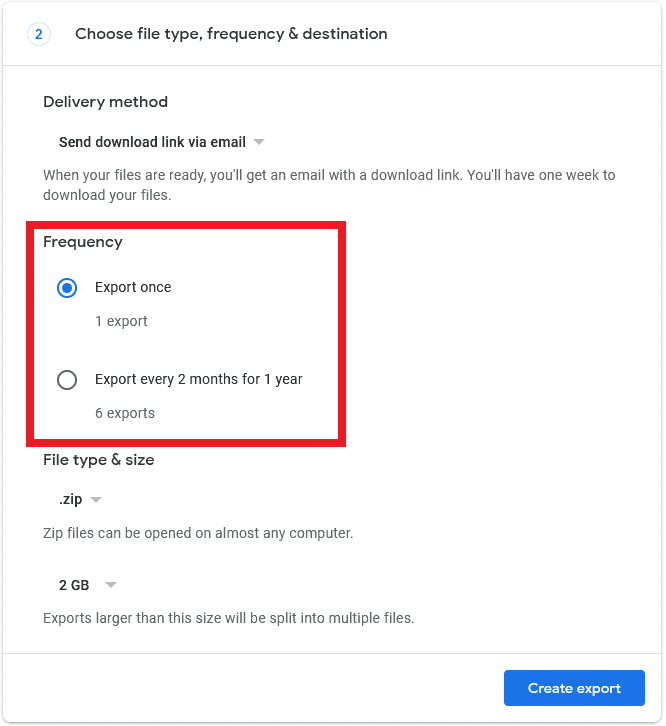
Select a frequency. For a year, you can select to export once or every two months (6 exports).
Step 7
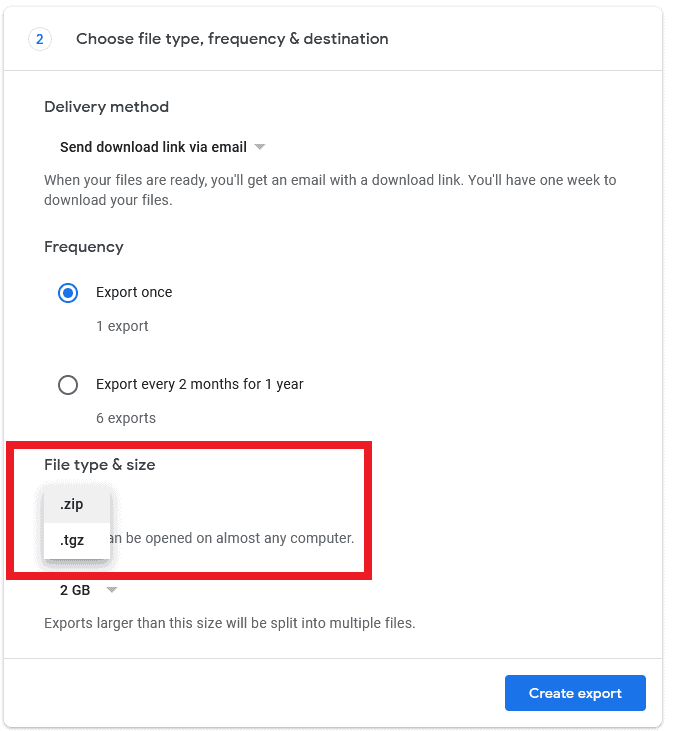
Select a File type from the drop-down menu after clicking “.zip.” You have the option of using.zip or.tgz.
Step 8
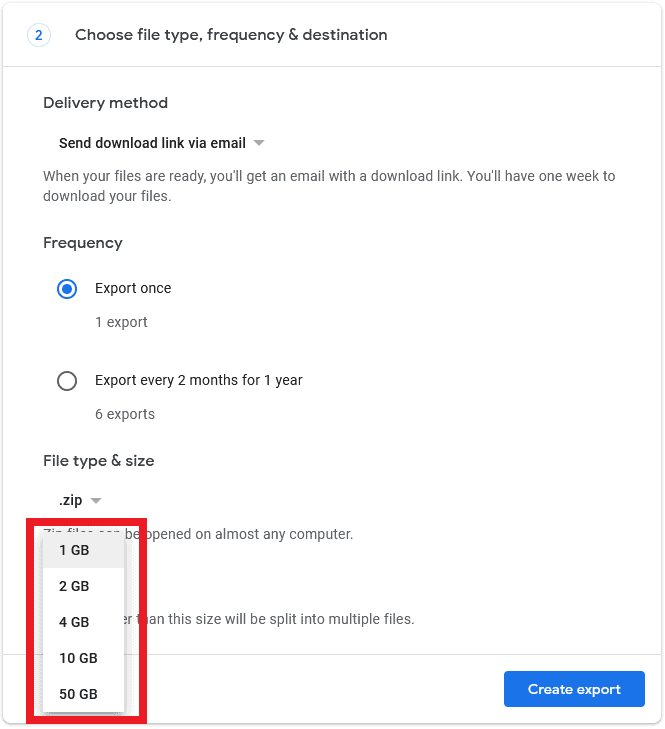
Select a File size from the drop-down menu after clicking “2 GB.” This is available in sizes ranging from 1 GB to 50 GB.
Step 9
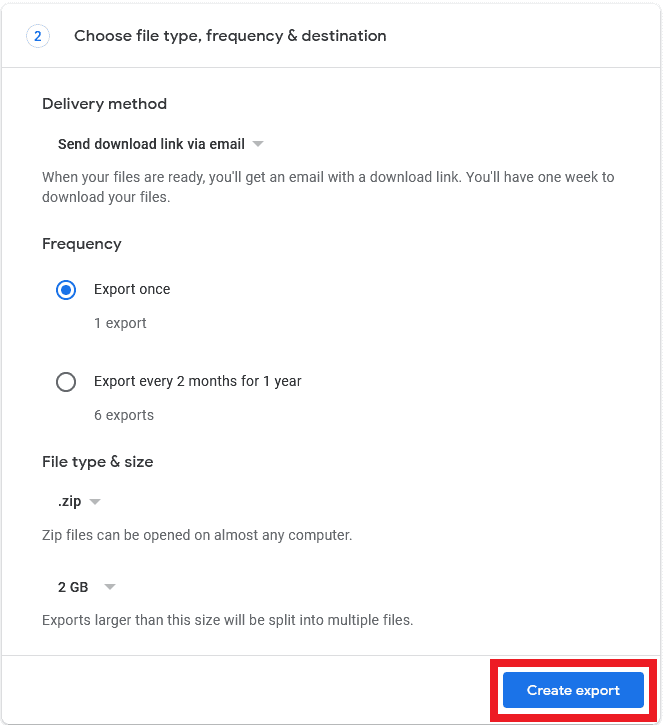
Create an export by clicking the Create button.
Step 10
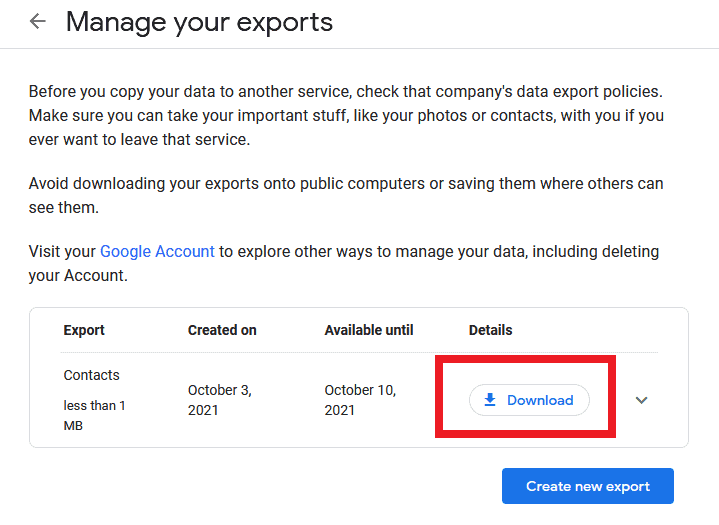
Next to each item/product you want to keep, click the Download option.
The next thing to encounter is how to erase history on the computer.
Depending on the device you need to follow the steps that will erase Google app history.
Scroll down to learn the procedure to delete searches from the computer history.
How to Permanently Delete Chrome Browsing History on a PC?
If you are looking for the browsing history, then the steps listed below can help you reach the browsing history on your PC.
Step 1
Start Chrome on your computer.
Step 2
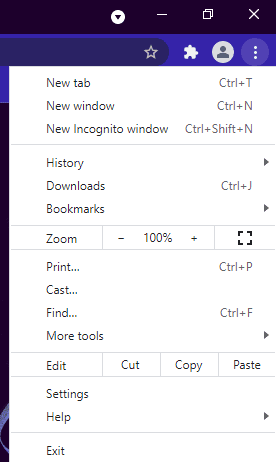
Select More from the drop-down option (three vertical dots)
Step 3
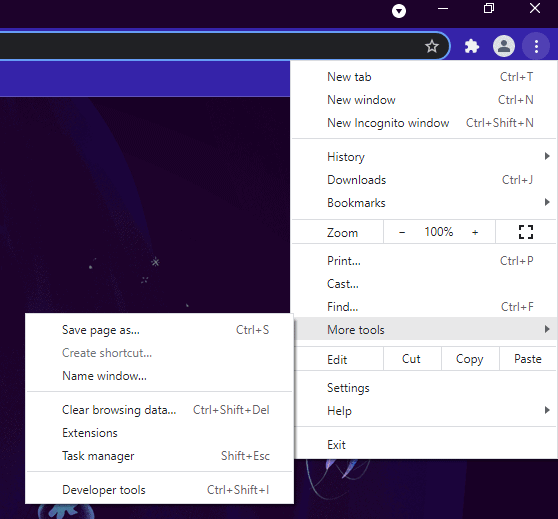
Select History > History from the drop-down menu. Alternatively, you can open your Chrome History by using Ctrl + H.
Clear Google History on a Computer
These simple steps will help you permanently delete the history.
Step 1
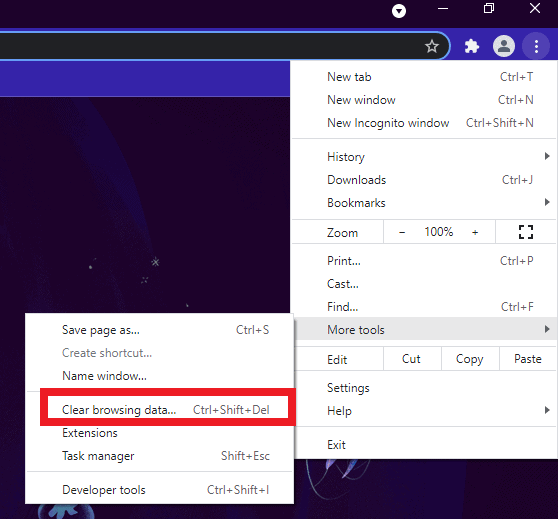
Select “Clear browsing data” present on the left side.
Step 2
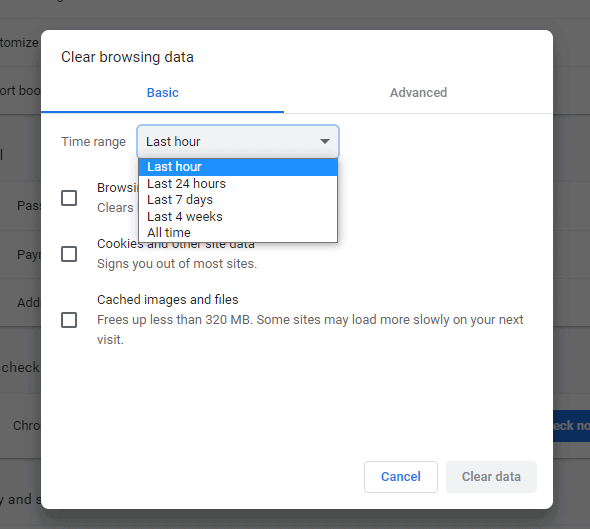
Then select how much data you want to remove from the drop-down option next to “Time range.”
Step 3
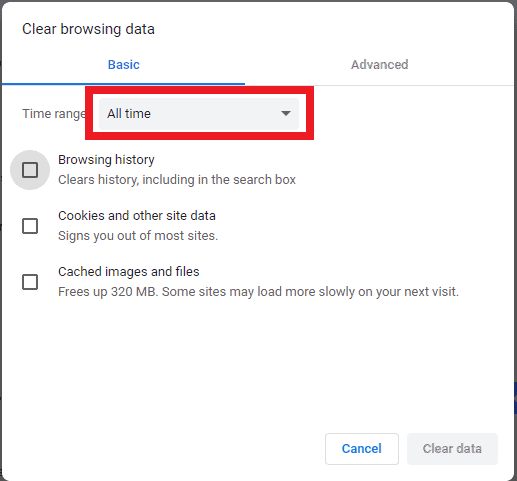
Select “All time” from the drop-down box to erase all of your Google histories.
Step 4
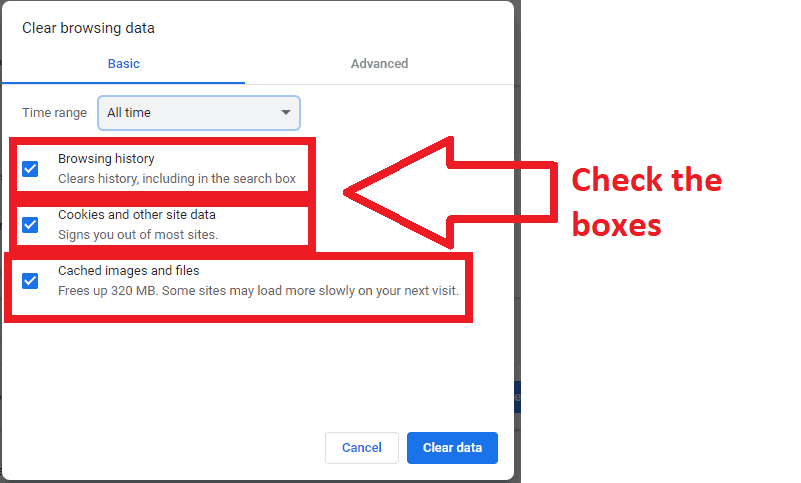
Check the boxes next to the data you want to erase from Chrome, such as “Browsing history.”
Step 5
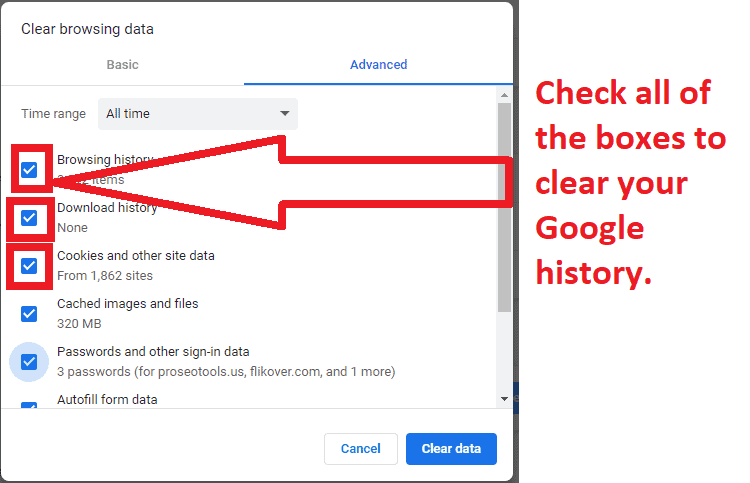
Select the Advanced subheading and check all of the boxes to clear your Google history.
Step 6
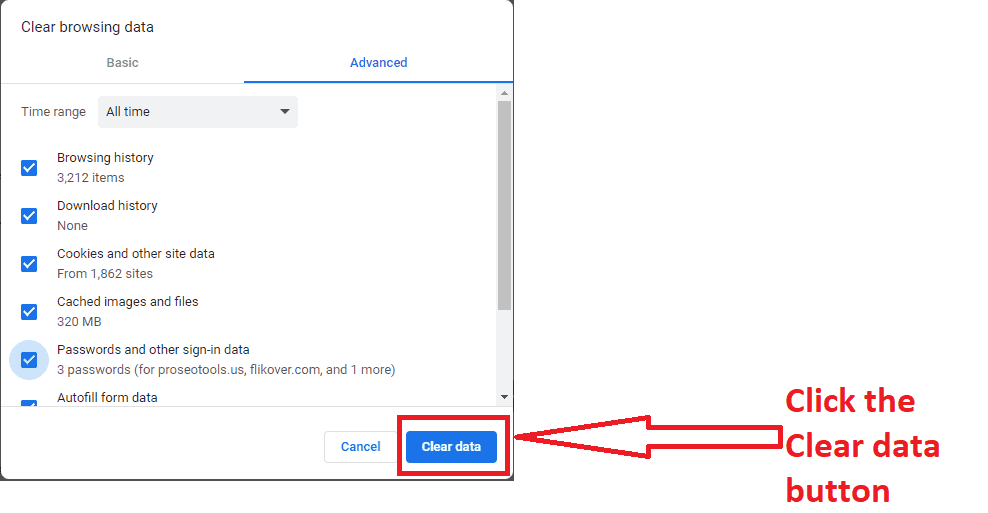
Click the “Clear data” button when you’re done.
These simple and easy steps can help you get rid of the browsing history from your PC
How do you permanently delete browsing history on Android?
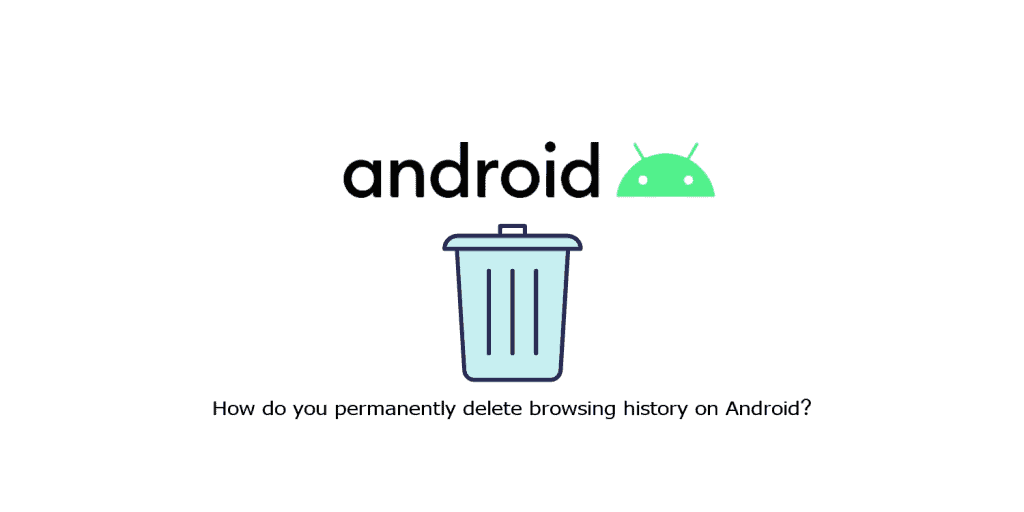
If you are an Android user and want to know how to permanently delete browsing history on Android?
You have reached the perfect place. Here you will get the answer to why can’t I clear my history and how can I delete my history on Google.
Browsing History on Android
The steps to find the browsing history on your Android. On Android, you may see your Google history.
Step 1
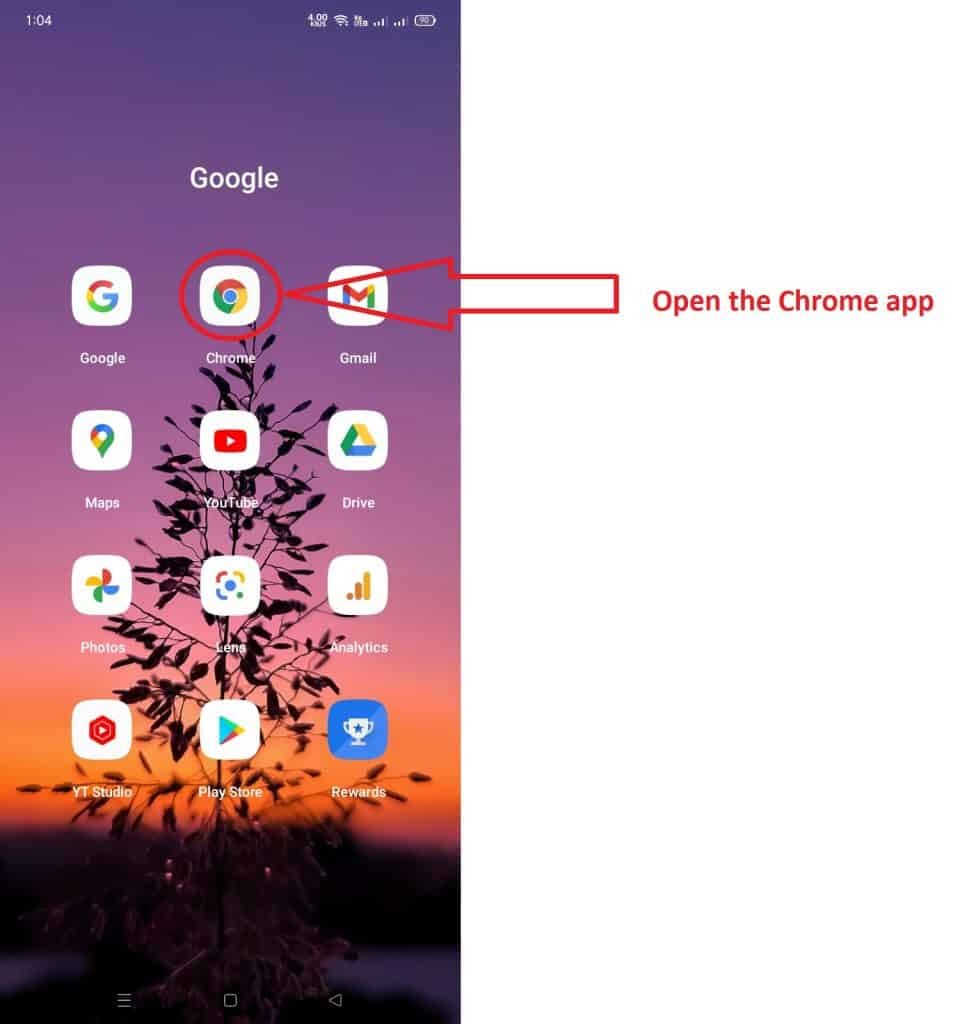
On your smartphone, open the Chrome app.
Step 2
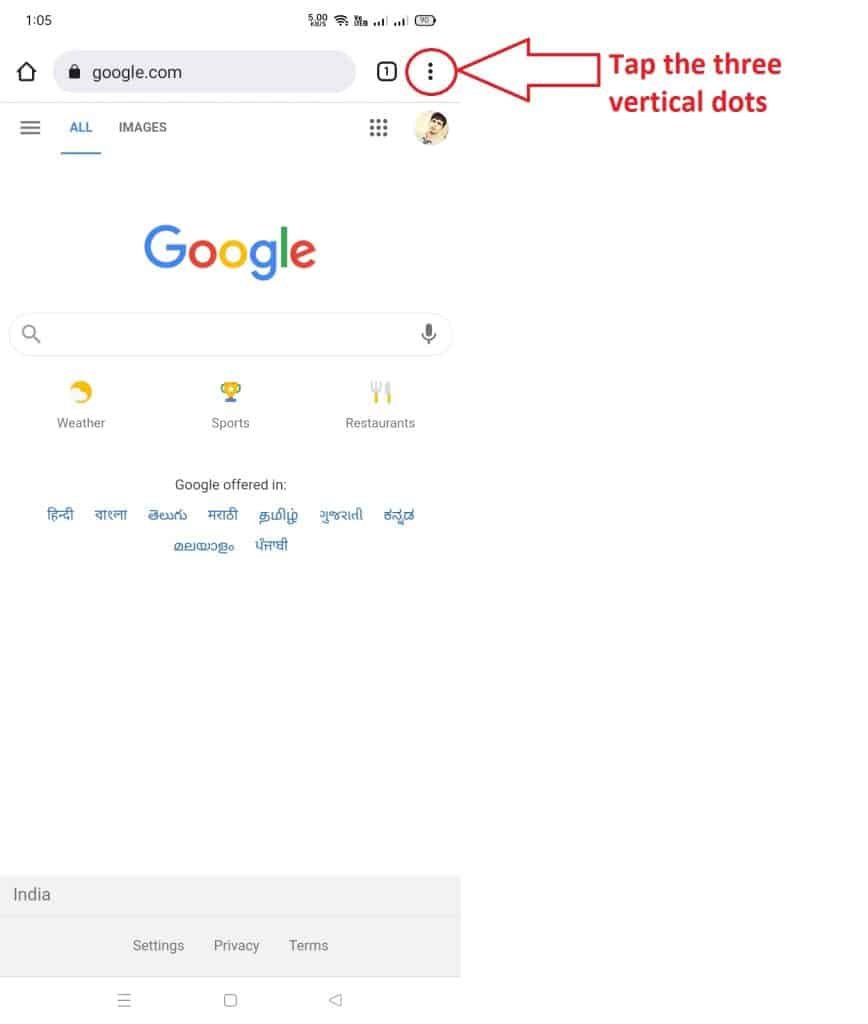
In the top right-hand corner of the screen, tap the three vertical dots.
Step 3
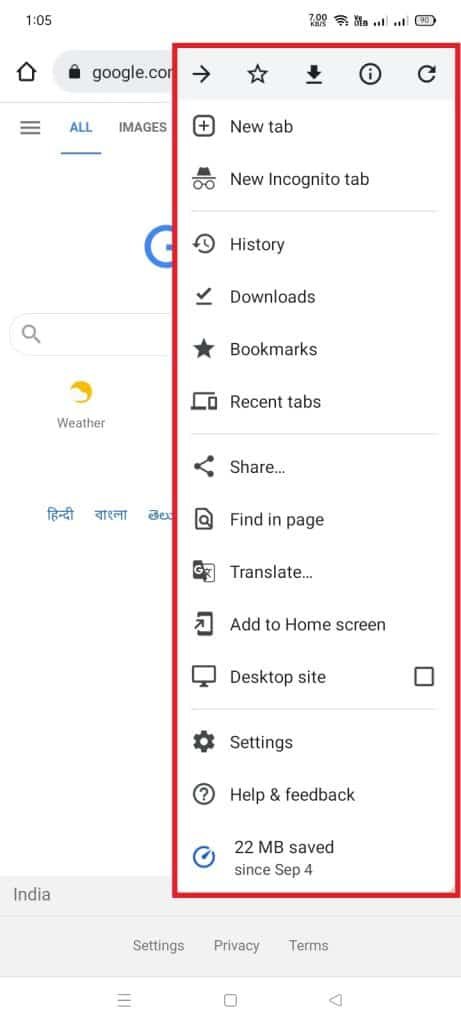
It opens the More menu when you click on it.
Step 4
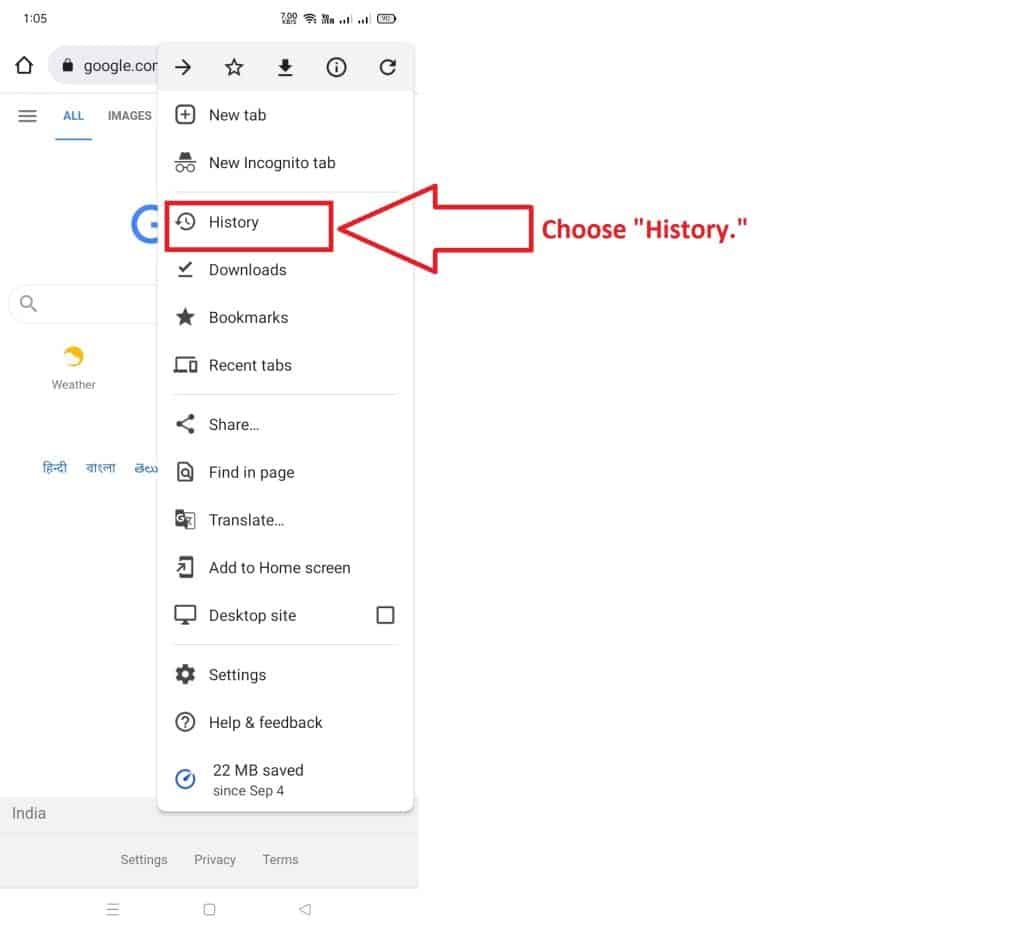
From the drop-down option, choose “History.”
On Android, you can clear your Google history.
Yes!
You can clear all the history from Google on Android. You simply need to follow a few simple steps.
Step 1
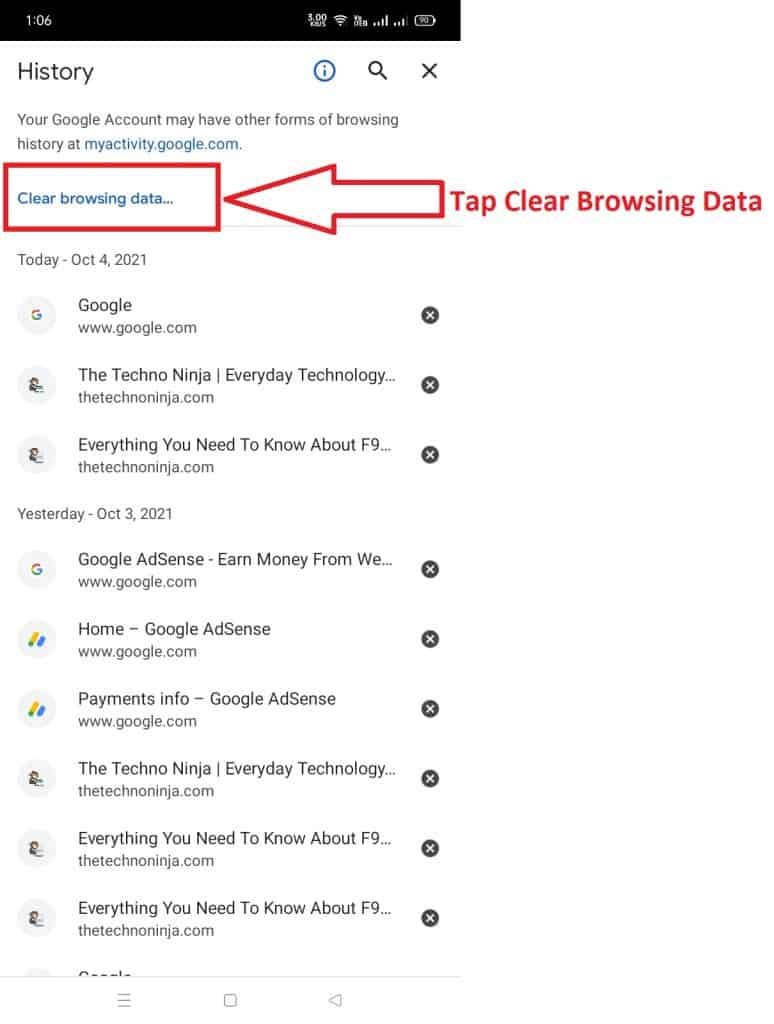
At the top of the screen, tap “Clear browsing data…”
Step 2
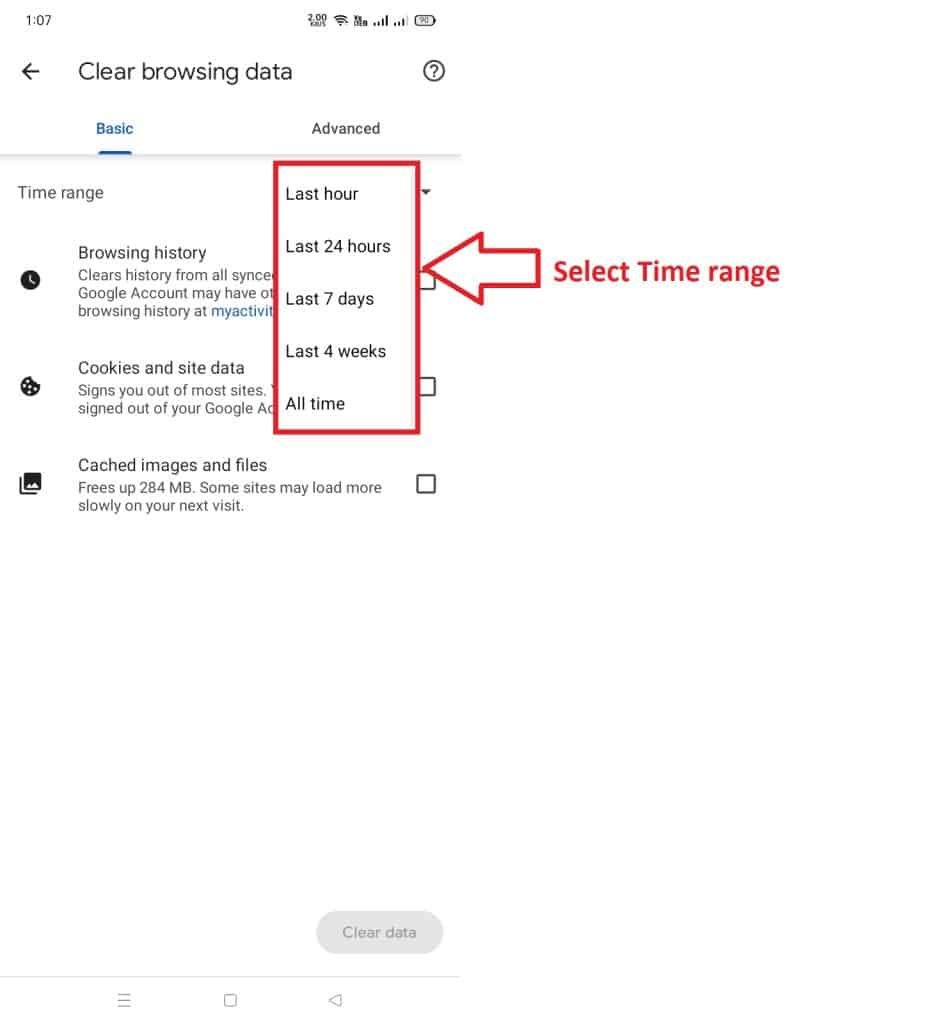
In the drop-down menu next to “Time range,” choose how much data you wish to remove.
Step 3
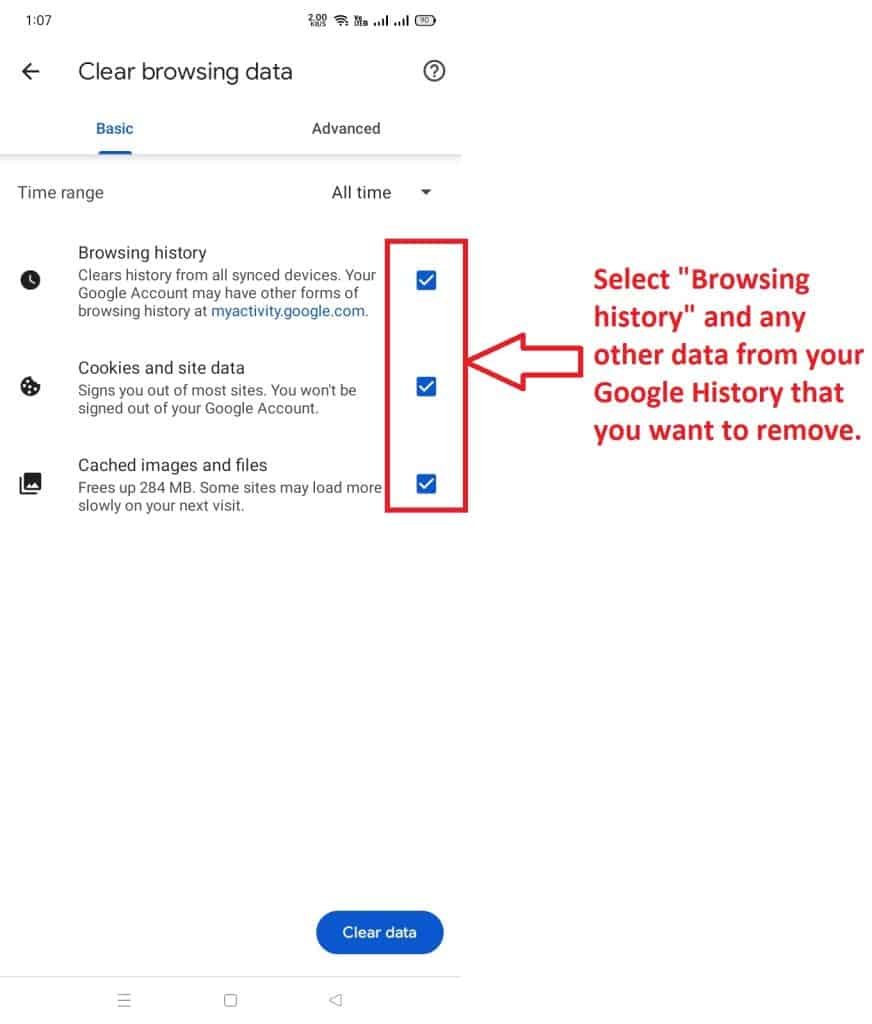
Select “Browsing history” and any other data from your Google History that you want to remove.
Step 4
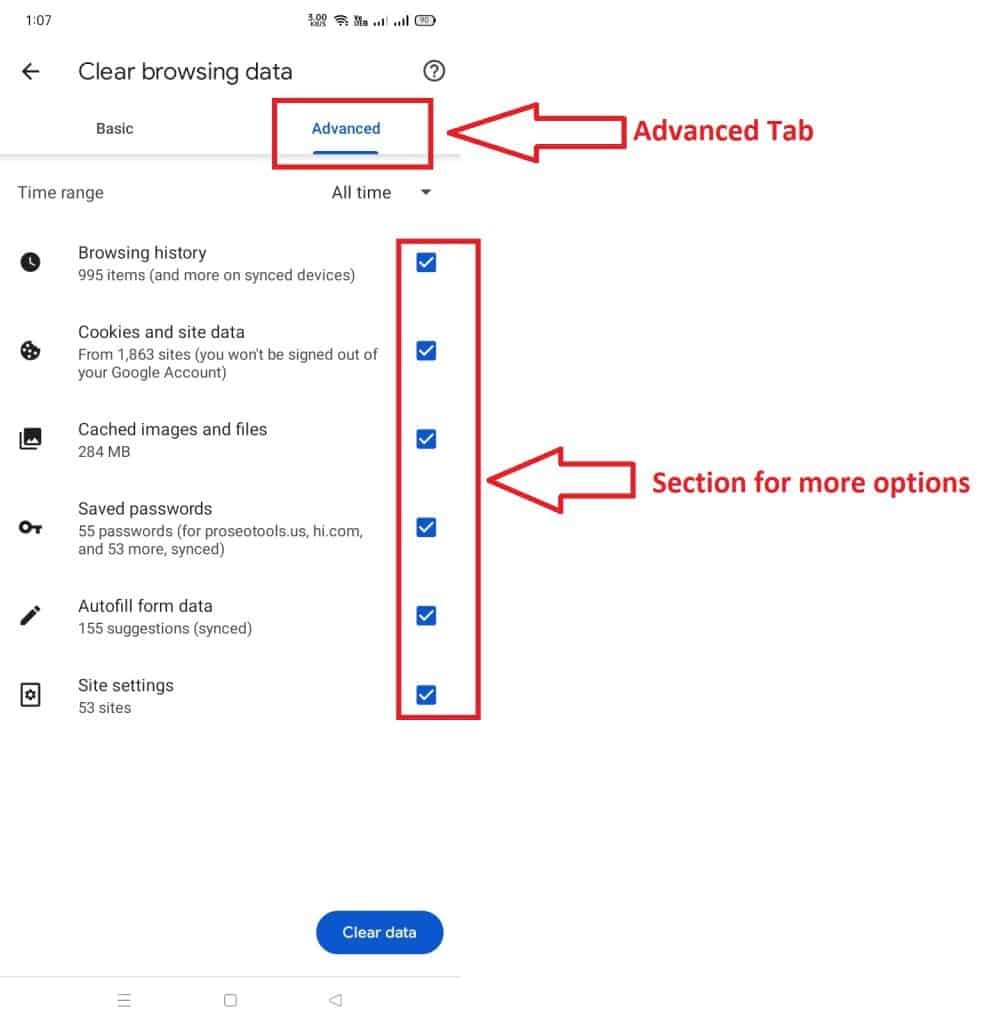
Click the “Advanced” section for more options.
Step 5
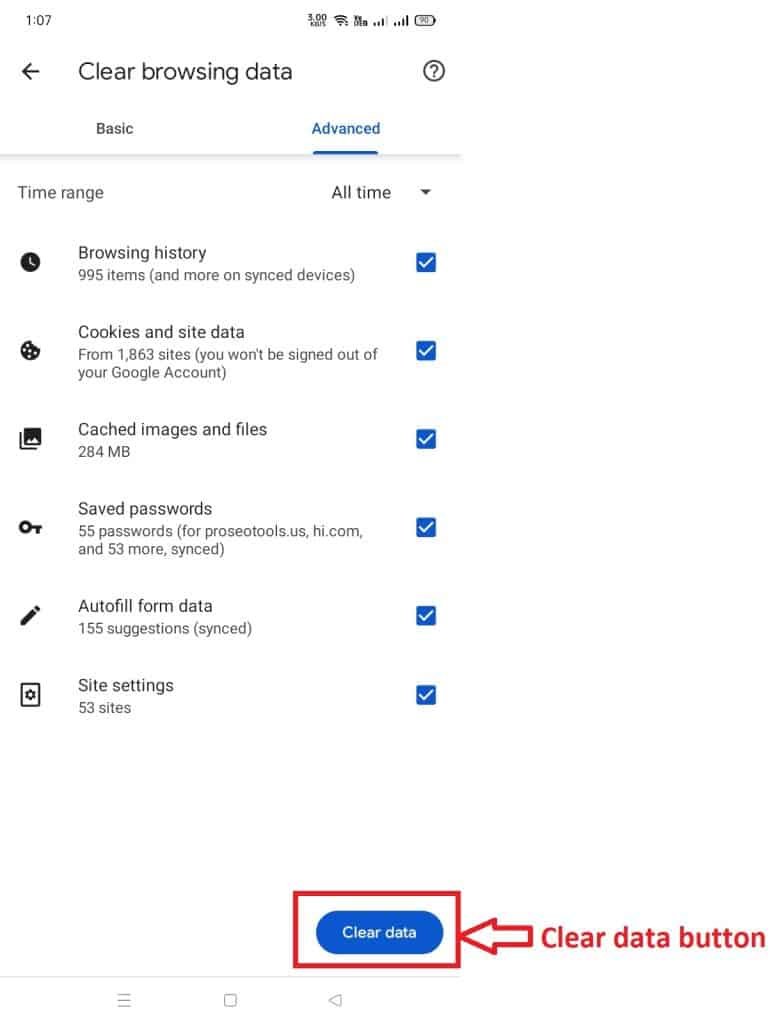
In the right-hand corner of the screen, tap the “Clear data” button.
Also read: How Do I Fix Google Play Store Error [RH-01]
How to Permanently Delete Chrome Browsing History on iPhone and iPad?
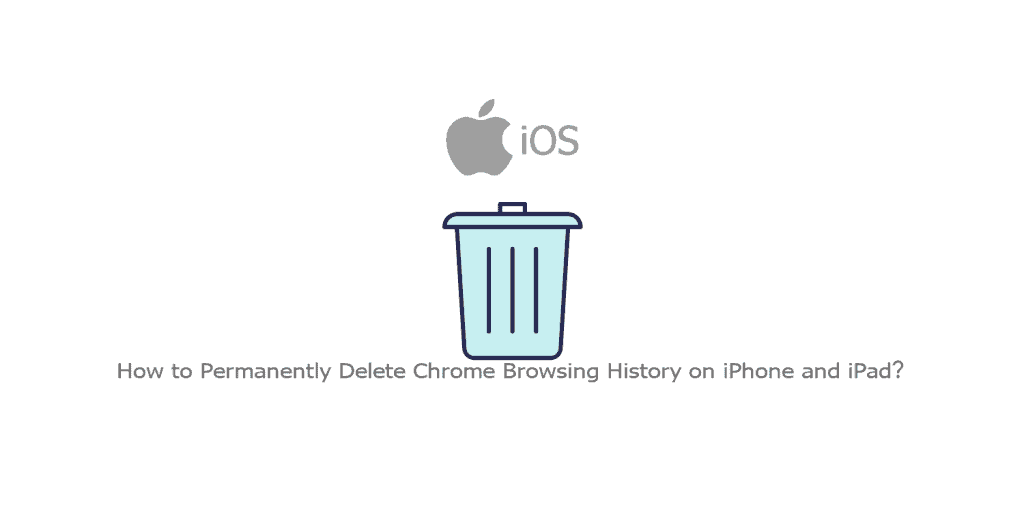
iPhone and iPad users find it difficult to delete their history, the reason being they are unaware of how to erase internet history.
If you are a new user of iPhone and iPad and not acquainted with the features and working of the device. It is obvious to search for a guide that can help you in deleting the internet history.
Here’s the guide that will help you search for Google history and then delete it from your searches.
iPhone and iPad Google history
If you are unable to locate the Google history on your iPhone or iPad, then just follow the steps to reach your Google history.
Step 1
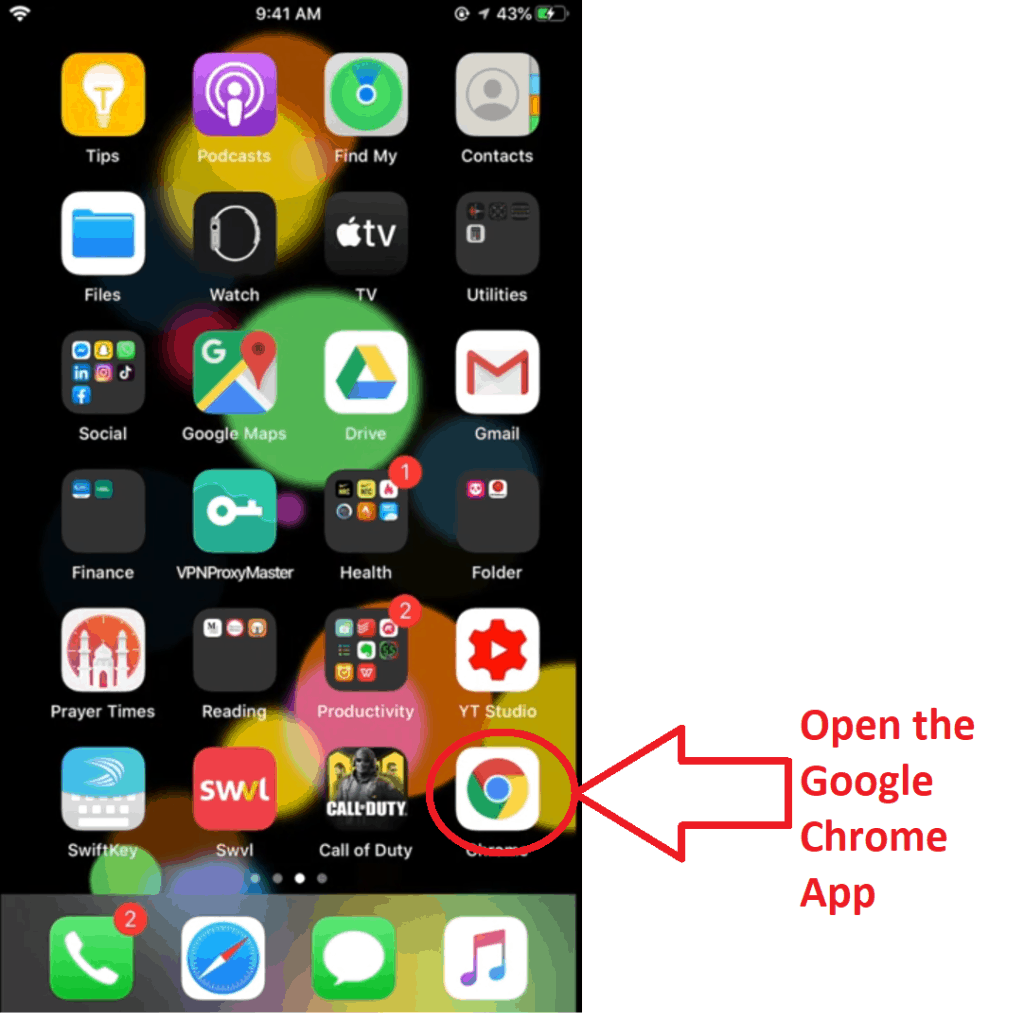
Firstly, open the Google Chrome App on your device.
Step 2
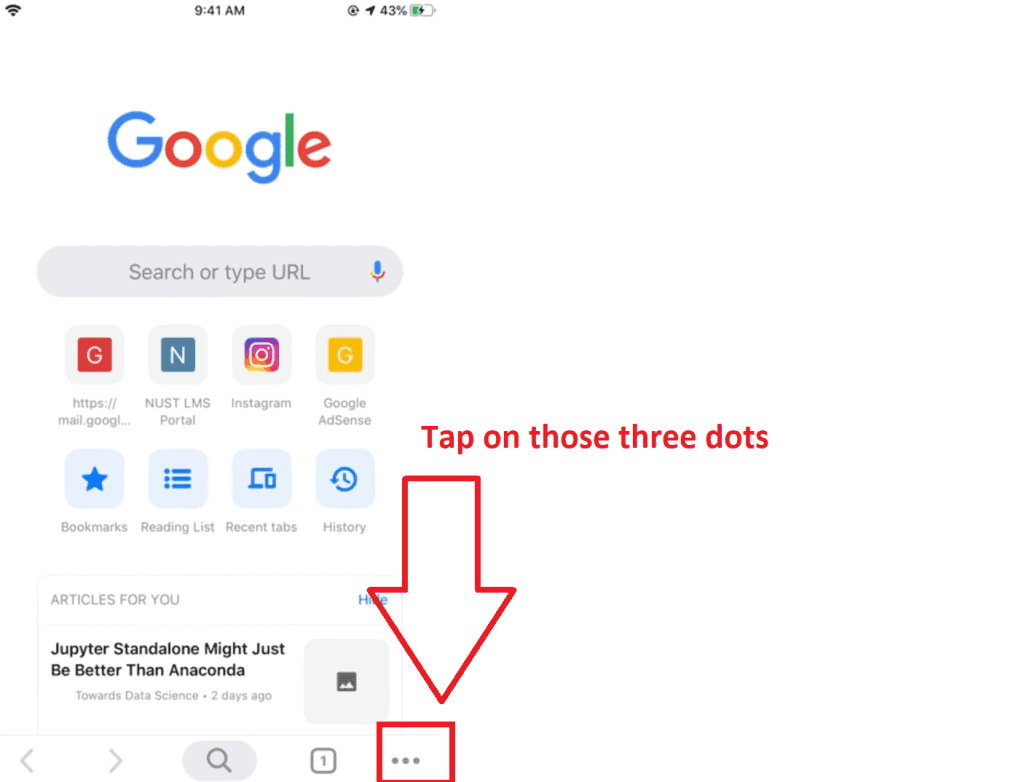
Next, tap on the three dots at the bottom of the screen.
Step 3
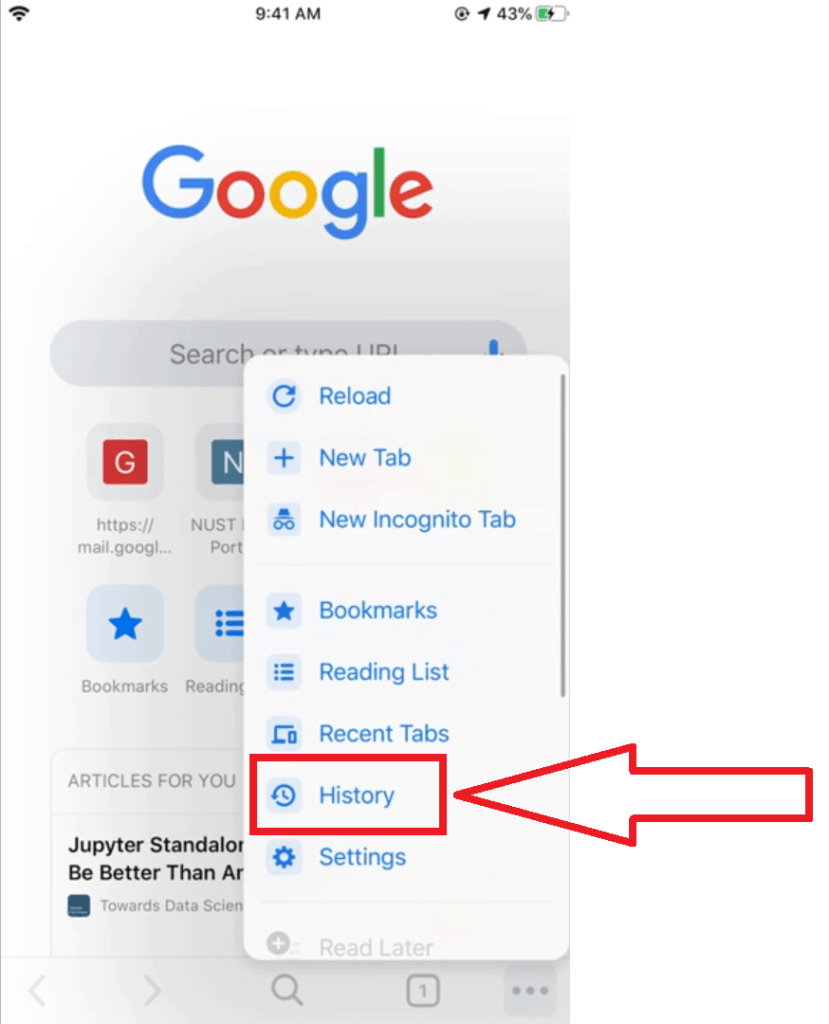
Once you pull it up, you will be able to view the Google History.
iPhone and iPad clear your Google history
If you want to clear all searches on Google, then you must follow some steps that will clear all Chrome history.
Step 1
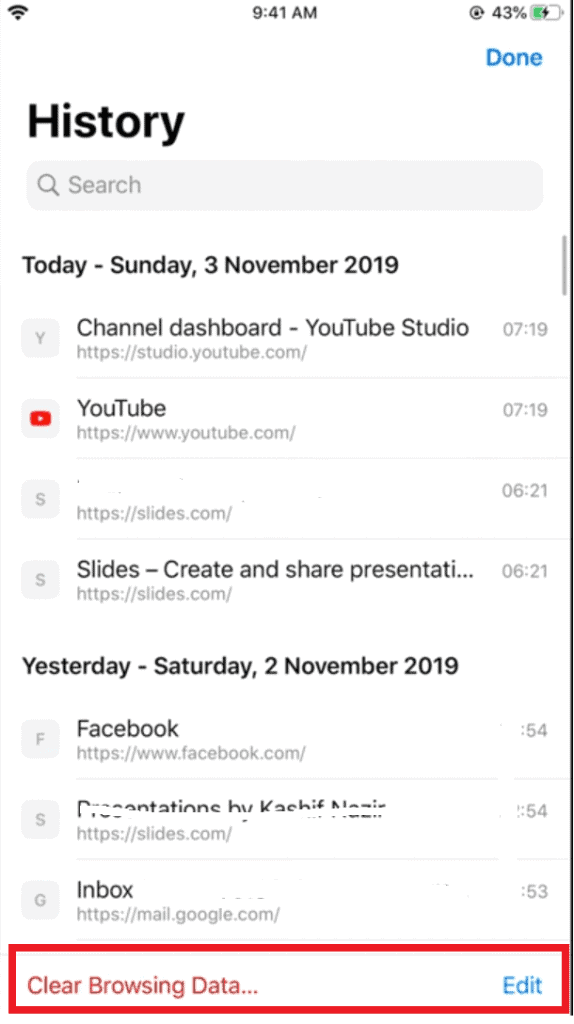
Clear Browsing Data is located at the bottom of the History window.
Step 2
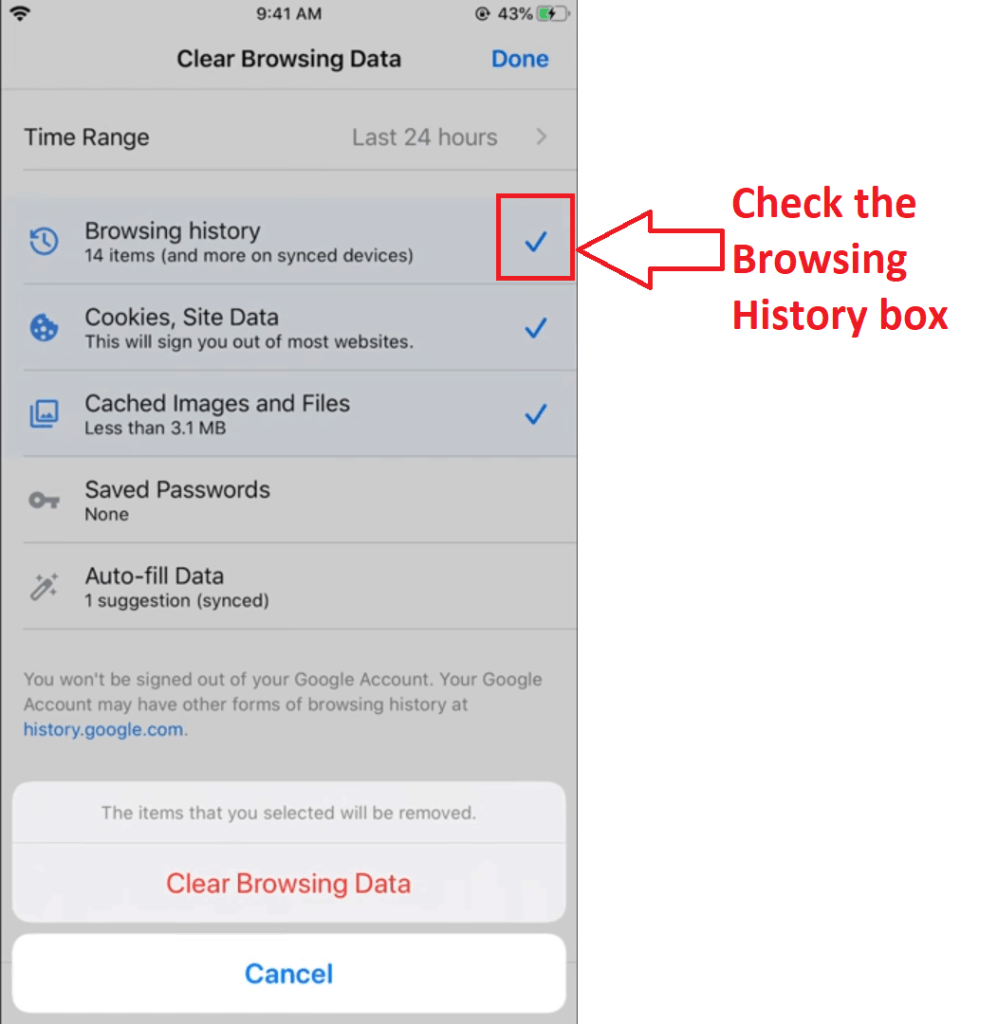
If it is not already checked, check the Browsing History box.
Step 3
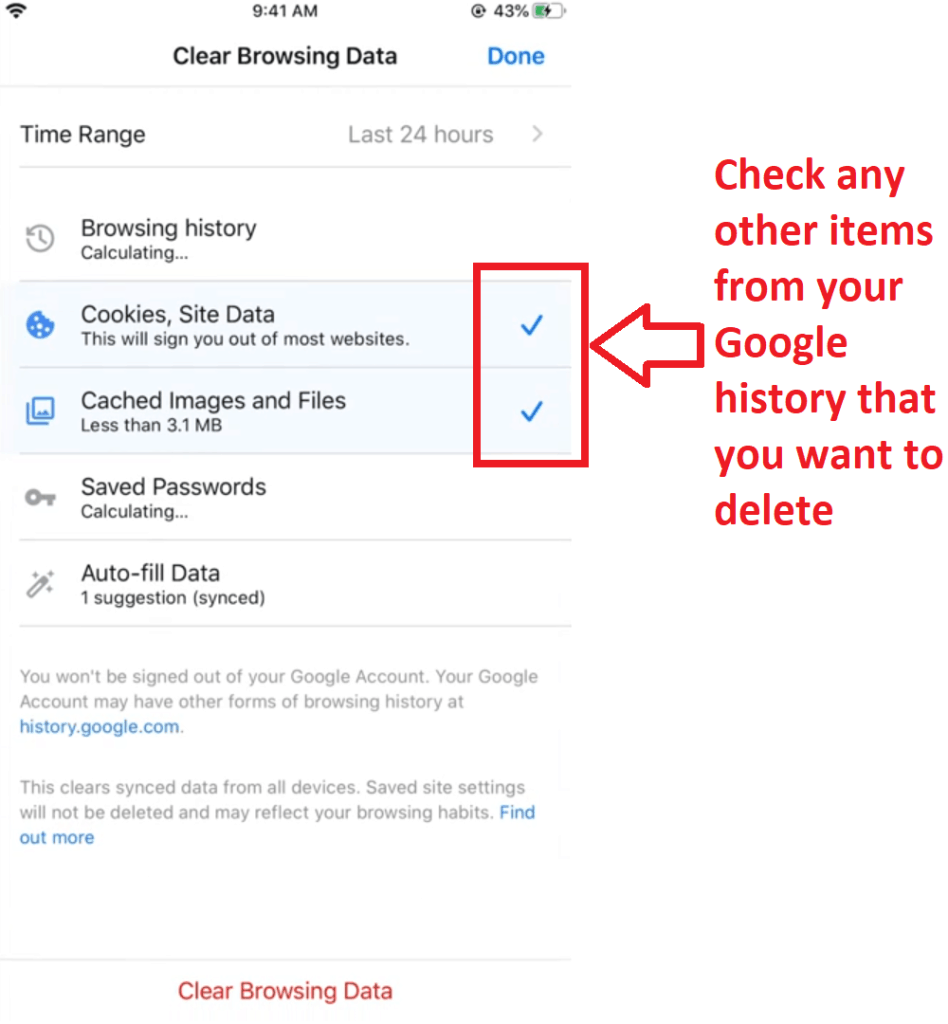
Check any other items from your Google history that you want to delete.
Step 4
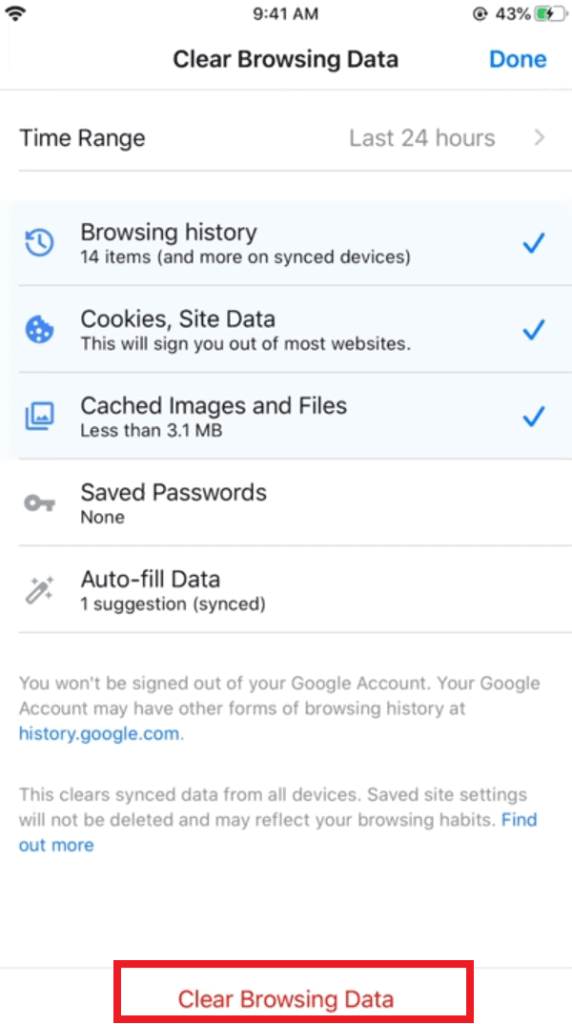
Clear your Google history on your iPhone or iPad by going to Clear Browsing Data > Clear Browsing Data.
Step 5

Lastly, tap on OK, got it.
How to Delete Google Activity on a Computer?
Your activity is automatically saved as data to your Google Account whenever you use a Google service such as Google Chrome or YouTube. This is done to make your experience more valuable and efficient.
How to delete your history on Google Chrome?
How to permanently delete website history?
While this feature can be useful, you may not like Google to save everything you see or browse for on the internet. Fortunately, via My Activity, you may remove all of your previous activity, searches, and browsing history.
These steps can help you delete Google app search history.
On your computer, launch Google Chrome.
Step 1
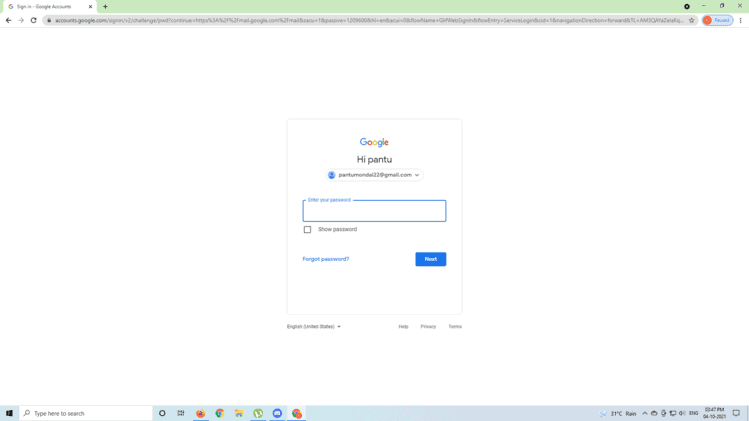
Sign in to your Google Account.
Step 2
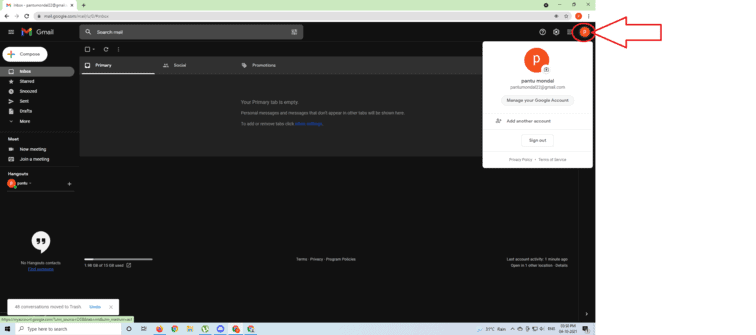
Click on the symbol of your profile, present it at the corner, or Go to myaccount.google.com if you prefer.
Step 3
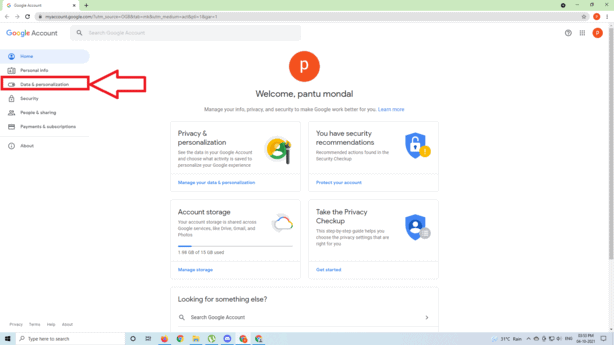
Select the Data & Personalization subheading from the drop-down menu.
Step 4
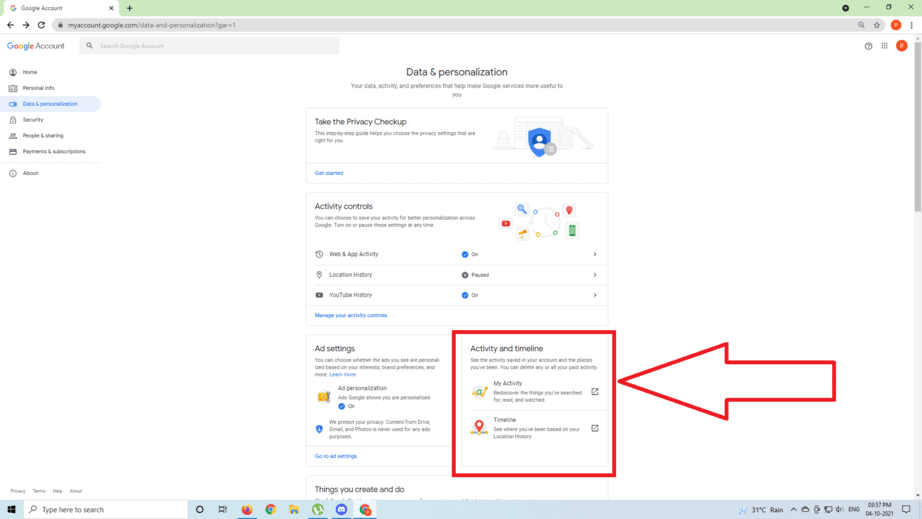
Select My Activity from the Activity and Timeline subheadings.
Step 5
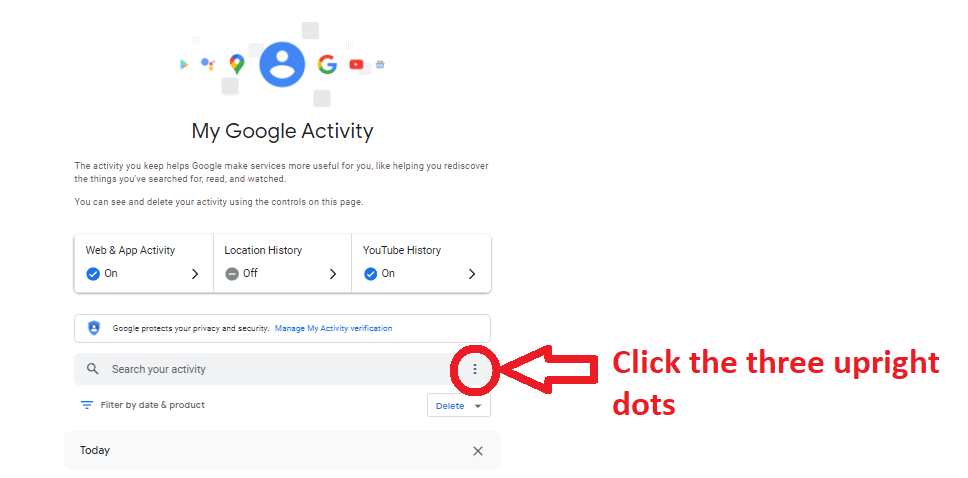
In the “Search your activity”, click the three upright dots.
Step 6
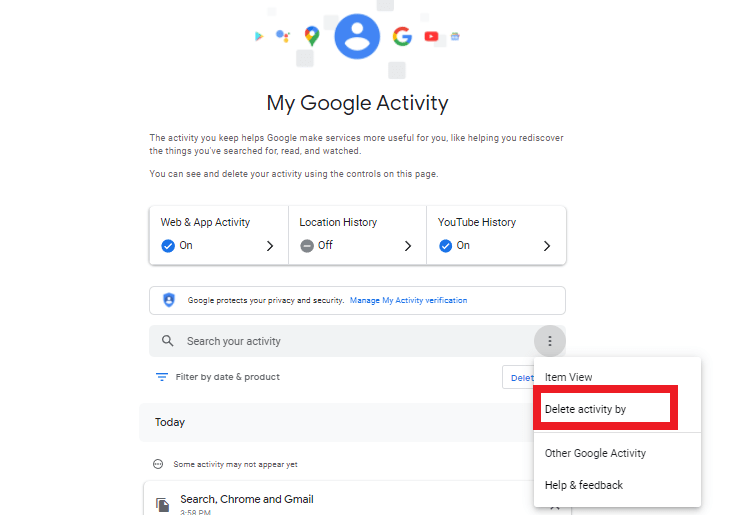
From the menu, choose “Delete activity by.”
Step 7
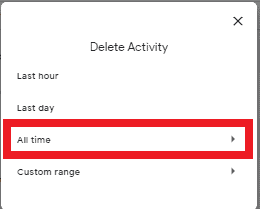
From the drop-down option, choose All Time.
Step 8

Select Next > Delete from the drop-down menu.
Other Activity Saved to Your Google Account: How to Delete It?
Even if you erase your Google Activity, your account may still have activity kept in other locations.
If you haven’t paused your YouTube History, for example, it will save to your Google Activity timeline automatically. Fortunately, you can remove practically all of your Google Activity, Maps Timeline, and Web & App Activity data. You can permanently delete search history very easily.
- Go to your Google Account in Google Chrome on your PC.
- Select Data & Personalization > My Activity from the drop-down menu.
- In the “Search your activity” search bar, click the More icon (three vertical dots).
- Other Google Activities should be selected.
- You can accomplish a few things on this page:
- Keep track of your Google usage.
- Clear your Google history.
How to Put an End to Saving
- Go to your Google Account in Google Chrome on your PC.
- From the menu Select Data & Personalization
- Select Manage your activity controls.
- Turn off all of the activities in your Google Account that you don’t want to be saved.
How to Delete Your Browsing History on a Computer?
If you are wondering,
Can browsing history be permanently deleted?
Yes!
You heard it right, you can erase all browsing history.
Before you go ahead and clear your browsing data on your computer, keep in mind that some information will not be removed. Extensions, search history, and other activities are included. However, as previously noted in the stages above, this data can be removed separately.
How do you delete browsing history on Google Chrome?
Also read: How To Block Websites From Opening Unwanted Tabs And Windows?
How to clear search history on Google Chrome laptops?
Clearing your Google browsing data will remove your browsing history, download history, cookies, passwords, cached pictures, and files.
- On your computer, launch Chrome.
- To access the More menu, click the three vertical dots in the top right corner.
- Select More tools > Clear browsing data from the drop-down menu.
- Choose a time frame. Select All Time if you wish to delete everything.
- Select the type of information you want to get rid of.
- Clear data by clicking on the clear button.
Remember that while wiping your internet history improves your online privacy, it also has significant disadvantages. Your preferences will no longer be relevant, and you will be able to see a wider range of search results. If you want to erase history on Google Chrome or completely delete browsing history, then you can just follow the ways listed above and you will be able to keep it away from others’ reach.
Hope this will help you clear the browsing history from your PC, mobile, and laptop.
Faq
Does clearing history delete everything?
Can police recover deleted Internet history?
Can the administrator see deleted history?
Your network administrator can still examine your browsing history and see what sites you’ve visited and how long you spent on each page, even if you delete it.






