Our smartphones have a pool of personal details in this digital era. Here personal details mean sensitive emails, private photos etc. That is why it is important to prioritize the security of our devices as there are a lot of examples where a person gets unauthorized access to our Android mobile. It is very important to know who has gone through your phone whether it is a curious friend, an inquisitive coworker, or a negative person. In this comprehensive guide, we will explore different techniques and indicators to specify if someone has accessed your Android device without your permission.
Table of Contents
Checking for Unusual Behavior
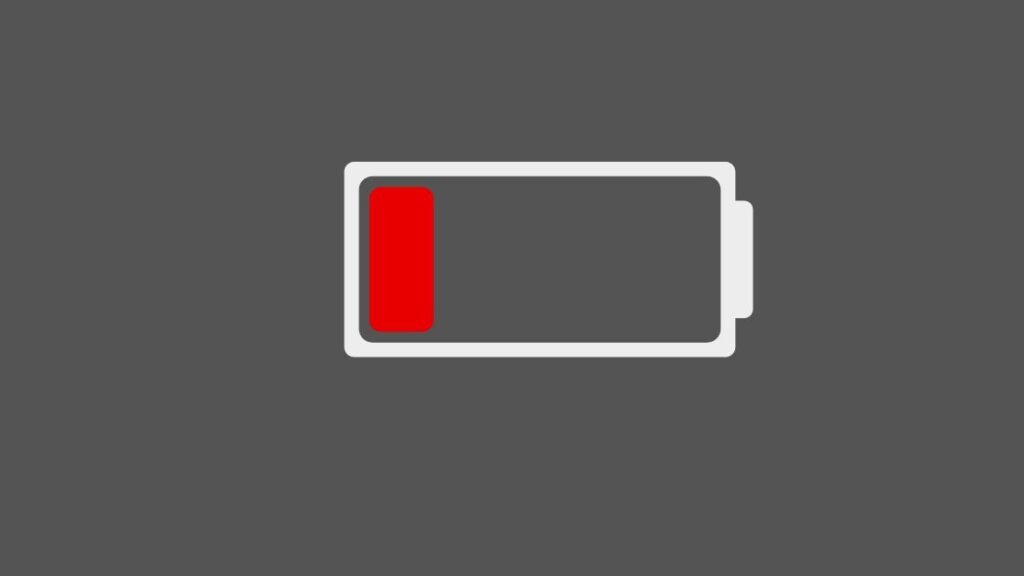
The first step to identifying whether anyone has gone through your Android mobile is to search for any indications of uncommon behaviour. The common signs that may recommend unauthorized access are as follows:
High battery drain:
In case you find that the battery of your mobile is draining faster than normal it could be an indicator that unfamiliar apps or processes are running in the background of your mobile.
Unknown apps or icons:
You need to look at your app drawer and home screen very well to find out if there are any unfamiliar apps or icons. Intruders sometimes install spyware or other dangerous apps to keep monitoring your activities.
Unexpected data usage:
You need to keep a record of your monthly data consumption. If you find that suddenly the data usage has risen without any apparent cause that may indicate that your phone is sending data without your consent.
Uncommon behaviour from apps:
If you find that the apps are crashing or working differently this could be a sign of tampering. Intruders often modify the app settings or inject malicious code.
Strange pop-ups or advertisements:
Nosy pop-up ads or unexpected redirects to unknown websites are red flags. These could be clues of adware or malware installed on your device.
If you notice any of these signs on your Android mobile you need to investigate further to know if someone has truly accessed your mobile without your consent. If you take immediate steps it will help you to safeguard your privacy and prevent any probable security infringements.
Examining Battery Usage
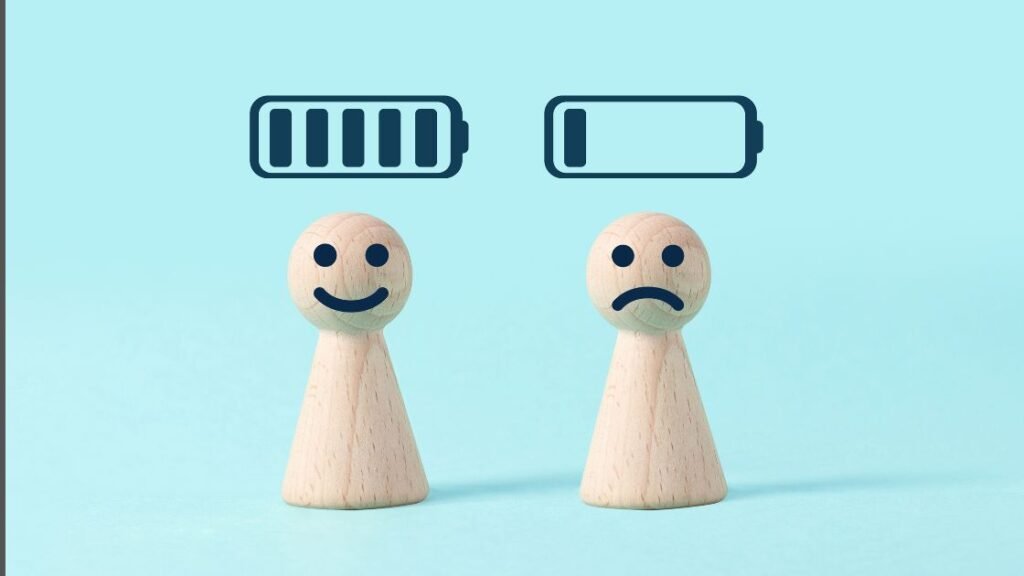
The most significant aspect of improving the performance of your Android mobile is to monitor and manage the battery usage of the device. If you can understand how your battery is being eaten up you will be able to recognize any unknown drain or specify whether someone has gone through your mobile. You may follow the steps given below to analyze battery usage and keep your phone secured:
Check Battery Usage Statistics:
Android devices come up with an in-built feature that enables you to assess how your battery is being used. If you want to use this feature you need to first go to Settings and click on Battery where you will be able to find the section Battery Usage. From here you may get detailed info about the apps and processes that are eating up the most battery power. You need to check if any unknown or dubious apps on your device may imply unauthorized access.
Specify Abnormal Battery Drain:
If you find that your battery is exhausting faster than normal or that some particular apps are eating up huge power, it could be an indication that someone has gone through your mobile. You need to check very well to know if there are any misbehaving or unknown apps on the top of the battery usage list.
Enable Battery Optimization:
Android devices come up with a battery optimization feature that enables you to boost the battery life by limiting the background activities of apps. If you want to manage this feature you need to go to Settings and go to Battery. From there you will be able to get access to the battery Optimization memy which will help you to optimize every app separately or enable system-level optimization.
Install a Battery Monitoring App:
In case you want to get more comprehensive details about your battery usage you may install a third-party battery checking app that will give in-depth analysis of your battery performance along with historical data, battery health, and detailed breakdowns of app power consumption.
Secure Your Phone:
If you want to avoid unauthorized access to your Android phone, you need to take some precautionary steps. You may set a strong password, PIN, or pattern lock to safeguard your device. You should never share your unlock code with anyone and be careful when lending your phone to others. You can also enable two-factor authentication for some extra safety.
Monitor App Permissions:
You should review the permissions allowed to the apps installed on your mobile daily. Some apps may request undue approvals that could intrude on your privacy. If you find any dubious approvals or apps bidding access to susceptible information, you should uninstall or restrict their access immediately without a second thought.
Keep Your Device Updated:
You need to make sure that your Android device is operating the latest software version. Manufacturers often launch updates that address security defenselessness and deliver extra security features. Keeping your device firmware up to date is important to protect your phone from probable security infringements.
By examining battery usage daily and taking reasonable security steps, you can keep your Android phone secure from unauthorized access or information violation. Keep in mind to stay vigilant and promptly address any abnormalities or dubious activities on your device.
Examining App Permissions
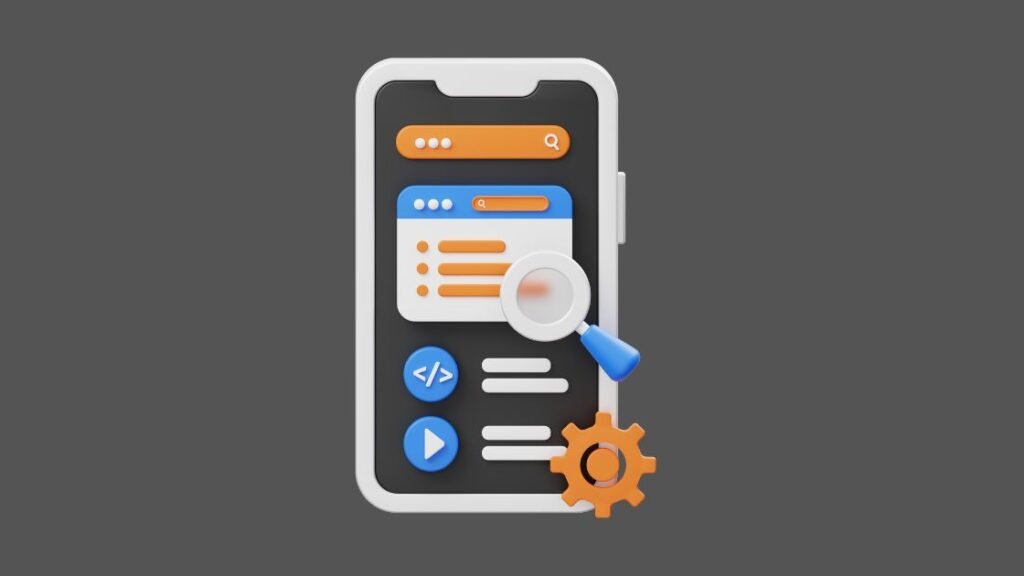
At the time of installing an app on your Android mobile, you may have found that it sometimes
requests certain permissions to access features or data on your device. These approvals allow the app to work properly and provide you with an outstanding user experience. Nonetheless, it is important to reconsider and comprehend the approvals given to every app to confirm your privacy and safety. You should always check the app permissions for the following reasons:
Safeguard Your Data:
Some apps request access to your data like contacts, call logs, or location data. By checking permissions, you can restrict the quantity of data an app can compile, lessening the threat of your information falling into evil hands.
Prevent Unauthorized Access:
Some particular permissions, like camera or microphone access, could probably authorize an app to record audio or video without your knowledge. By regularly checking app permissions you will be able to recognize if any suspicious apps may compromise your privacy.
Enhance Device Performance:
Some apps request undue approvals that can exhaust your battery or slow down your device. By checking and reflecting undue authorizations, you can boost the performance of your device.
Now the question is how will you check and handle app permissions on your Android mobile? You may follow the steps given below for doing this task:
Step 1
You need to open the Settings app on your Android phone.
Step 2
Then you need to scroll down and find the Apps or Applications option. The accurate name may differ as per the model of your device.
Step 3
Then you need to choose the app you want to check permissions for from the list.
Step 4
Within the app’s settings, you need to search for an option called App Permissions or something like that.
Step 5
You will now be able to see a list of permissions that the app utilizes. Take a moment to consider every permission and specify if it matches the app’s functionality.
Step 6
If you want to withdraw an approval, you just need to tap on the toggle switch next to it to disable it.
Step 7
Reiterate this process for any other apps you want to reconsider permissions for.
By regularly checking app permissions, you can have better control over your Android phone’s security and privacy. You should only approve permissions that are crucial for an app’s functionality and withdraw those that appear unwarranted or nosy.
Besides, it is crucial to download apps from reliable sources like the Google Play Store to reduce the risk of installing vicious apps that may compromise your device.
Take the time to check your app permissions today and ensure your Android phone remains safe and secure.
Investigating Recent Activity
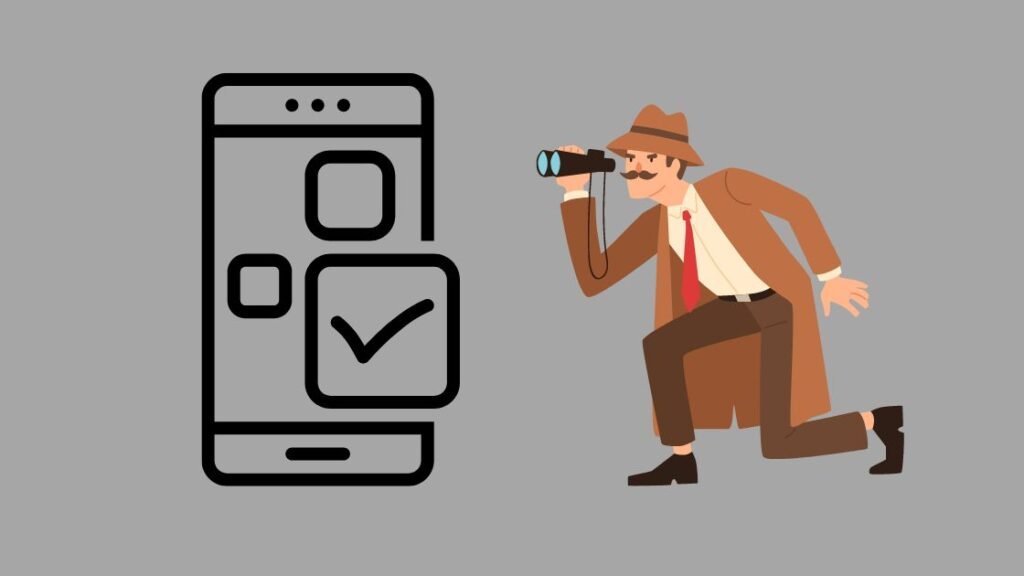
If you want to recognize whether someone has gone through your Android phone, you may get important insights by assessing the recent activity. By assessing the different facets of your device’s usage, you can find any unauthorized access or suspicious behaviour. You need to follow the steps given below to analyze recent activity in your Android mobile:
Check Call Logs:
You need to first check your call logs to find out if there are any unusual or unknown numbers that you have not dialled yourself. If you find unknown calls or an unusual increase in incoming or outgoing calls, it could imply someone has accessed your phone.
Review Text Messages:
Likewise, you may go through your text messages and search for any messages that seem out of place. You need to pay more attention to any uncommon language or conversations that you have not taken part in. This could be an indication that someone has been reading your messages.
Scan App Usage:
You need to take a close look at the apps on your phone and their current usage. If you see that specific apps have been opened or used when you have not done so yourself, it could imply that someone has been using your device without your knowledge.
Check Browser History:
Analyzing your browser history can also deliver useful indications. Look for any websites or URLs that you do not identify or have not visited. If you see any doubtful access, it could indicate that someone has been utilizing your phone to browse the internet.
Check Location History:
If your device has location tracking allowed, you need to check your location history. You may search for any unfamiliar spots or areas where you have not been. If you find any differences in your location history, it could imply that someone has been utilizing your phone without your permission.
Observe Battery Usage:
Watching your device’s battery usage can also be useful. If you find that your battery is exhausting much faster than normal, it could be an indication of unauthorized activity on your phone. Vicious apps or processes running in the background could be accountable for this unusual drain.
By thoroughly assessing these factors of your Android phone’s current activity, you can have a better insight into whether someone has gone through your device without your authorization. If you find any dubious indications, you need to take prompt action to secure your phone and safeguard your data.
Cameras and microphones turn on randomly:
If you find that the cameras and microphones are turning on randomly on your Android mobile it might imply that a piece of malware has tapped your phone and is recording. You need to be careful if you find this.
The phone takes a long time to shut down
When we shut down our smartphone it always completes processing any remaining tasks. In case your phone transmits data to someone, it must finish the procedure before it shuts down. As a consequence, if a phone takes longer than normal time to turn off, particularly after a call, text, email, or web browsing, it could be transmitting information to a third party.
How Will You Catch Someone Snooping On Your Android Phone?
Is someone going through your phone all the time without your approval? If yes, you may follow the below-mentioned steps to catch them when they next come.
- You need to install the app for Android devices that permits your phone to capture the face of whoever tries to unlock your phone.
- Then you need to open the app.
- After that, you need to run the setup and activate it instantly.
That is all. By using the front camera your phone will now capture whoever tries to unlock your phone. It will also enable you to know each time someone went through your phone without your knowledge.
Conclusion:
Safeguarding your Android phone from unauthorized access is important for protecting your data and privacy. By following the steps sketched in this guide, you can specify probable security infringements and take relevant steps to secure your device. Remember to regularly assess your device settings, check for uncommon activity, and enable security features like Find My Device to improve your phone’s security posture. With attention and proactive measures, you can reduce the threat of unauthorized access and safeguard your digital assets effectively.






